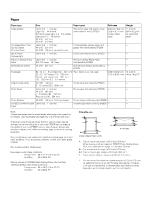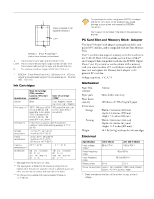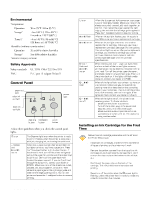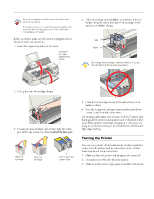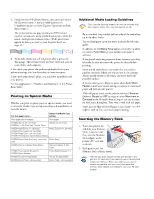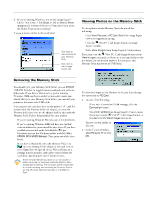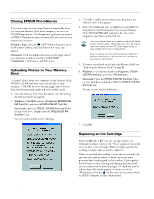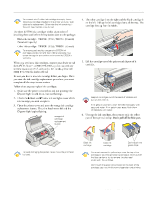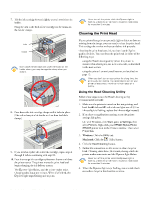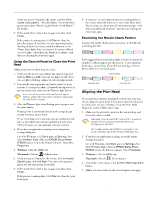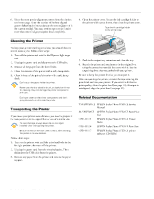Epson 875DCS Product Information Guide - Page 7
Epson 875DCS - Stylus Photo Color Inkjet Printer Manual
 |
View all Epson 875DCS manuals
Add to My Manuals
Save this manual to your list of manuals |
Page 7 highlights
EPSON Stylus Photo 875DCS 3. If you're running Windows, you see the Image Expert™ Quick Tour screen. Click Close. (Click to deselect Show at startup in the lower left corner if you don't want to see the Quick Tour screen at startup.) You see a screen similar to the one below: Viewing Photos on the Memory Stick To view photos on the Memory Stick, do one of the following: t Click View Pictures in PC Card Slot if the Image Expert view screen appears at startup. t Click the View PC Card Images button on Image Expert's toolbar. Click here to view pictures on your Memory Stick Click here to view Image Expert tips t Select View Images from Image Expert's Camera menu. If you don't see the View PC Card Images button or the View Images command, or if you see a message similar to the one below, the connection between the computer and Memory Stick may be set to USB/Serial. Removing the Memory Stick You should eject your Memory Stick before you use EPSON USB RW Switcher to toggle between read-only and write-todisk mode. If you have a Macintosh or you're running Windows 2000 and have enabled write-to-disk mode, you should also eject your Memory Stick before you turn off your printer or disconnect the USB cable. You can press the card eject lever on the printer's PC card slot to eject both the Memory Stick and adapter, or press the Memory Stick eject lever on the adapter itself to eject only the Memory Stick. Follow the procedure for your system: t If you're running Windows 98, press one of the eject levers. t If you're running Windows 2000 and have not enabled write-to-disk mode, press one of the eject levers. If you have enabled write-to-disk mode, left-click the Eject Hardware icon on the Windows taskbar and click Stop EPSON SP 875DCS Storage. Then press one of the eject levers. t If you have a Macintosh, select the Memory Stick icon on your desktop. Either drag it to the trash icon, or select Eject from the Special menu. Wait until you see a message that the memory card can be removed from the card drive, and then press one of the eject levers. Never remove the Memory Stick or turn off power to either the printer or computer while the Memory Stick access light is flashing. The computer and PC card reader are communicating, and removing the Memory Stick or turning off power could corrupt data on the Memory Stick. To view the images on the Memory Stick, you must change the connection to PC Card. 1. Do one of the following: t If you see a Connection Failed message, click the Connection button. t Select Connection from Image Expert's Camera menu if you don't see the View PC Card Images button, or you don't see the View Images command. You see a screen similar to this one: 2. In the Connect Via box, select PC Card. Then click OK. 9/00 EPSON Stylus Photo 875DCS - 8