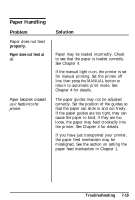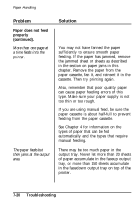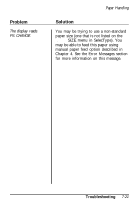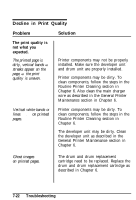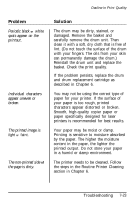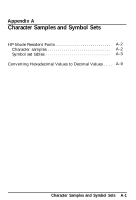Epson ActionLaser User Manual - Page 179
appear uneven or, The printed image is
 |
View all Epson ActionLaser manuals
Add to My Manuals
Save this manual to your list of manuals |
Page 179 highlights
Decline in Print Quality Problem Periodic black or white spots appear on the printout. Individual characters appear uneven or broken. The printed image is light or faint. The non-printed side of the page is dirty. Solution The drum may be dirty, stained, or damaged. Remove the basket and carefully remove the drum unit. Then clean it with a soft, dry cloth that is free of lint. (Do not touch the surface of the drum with your fingers. The oils from your skin can permanently damage the drum.) Reinstall the drum unit and replace the basket. Check the print quality. If the problem persists, replace the drum and drum replacement cartridge as described in Chapter 6. You may not be using the correct type of paper for your printer. If the surface of your paper is too rough, printed characters appear distorted or broken. Smooth, high-quality copier paper or paper specifically designed for laser printers is recommended for best results. Your paper may be moist or damp. Printing is sensitive to moisture absorbed by the paper. The higher the moisture content in the paper, the lighter the printed output. Do not store your paper in a humid or damp environment. The printer needs to be cleaned. Follow the steps in the Routine Printer Cleaning section in Chapter 6. Troubleshooting 7-23