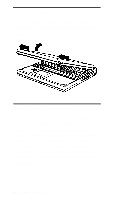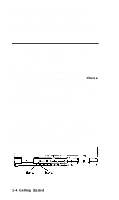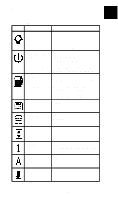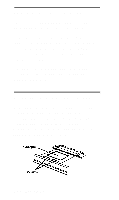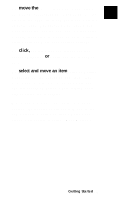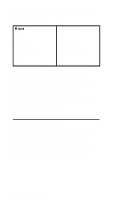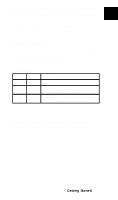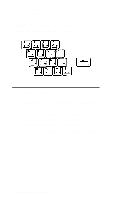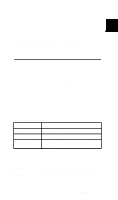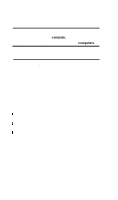Epson ActionNote 895CX User Manual - Page 28
move the, click, select and move an item, your finger across it. You can also hold down
 |
View all Epson ActionNote 895CX manuals
Add to My Manuals
Save this manual to your list of manuals |
Page 28 highlights
To move the cursor, slide your finger along the ActionPoint touchpad. If your finger is too close to the edge, lift it and put it down on the opposite edge. The cursor moves only when your finger touches the pad. See "Customizing Your ActionPoint" in Chapter 6 or the utility's online help for more about cursor settings. To click, quickly press and release the left touchpad button or gently tap the touchpad once. To select and move an item (click and drag), doubletap on the touchpad and then slide your finger across it. You can also hold down the left touchpad button while sliding your finger along the touchpad. When you reach the edge of the touchpad surface, the pointer continues to move in the same direction until you lift or move your finger. This feature is called "Edge Motion." Getting Started 1-7