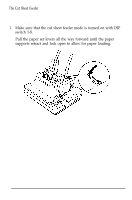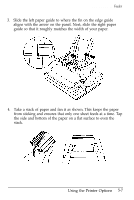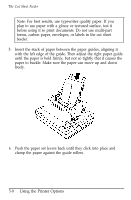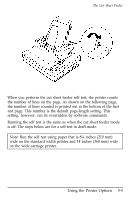Epson ActionPrinter 4500X User Manual - Page 135
Operating the Cut Sheet Feeder, The Cut Sheet Feeder, CAUTION
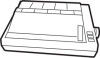 |
View all Epson ActionPrinter 4500X manuals
Add to My Manuals
Save this manual to your list of manuals |
Page 135 highlights
The Cut Sheet Feeder 3. The self test continues until the paper runs out or until you press the ON LINE button. To stop the test, press the ON LINE button. 4. To end the self test when paper is loaded, press the LOAD/EJECT button to eject the paper. Then turn off the printer. Operating the Cut Sheet Feeder After stacking paper in the cut sheet feeder, turn on the printer and make sure that the ON LINE light is on. When the printer is on line, a new sheet of paper loads automatically whenever a printable 0Icharacter or line feed command is sent to the printer. . CAUTION: If there is no paper in the cut sheet feeder, do not press the FORM FEED button or the LOAD/EJECT button, and do not send data to the printer. Using the Printer Options 5-11