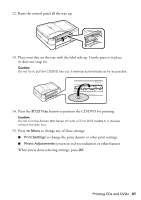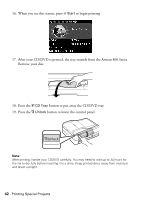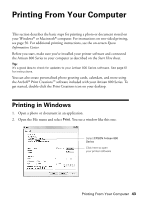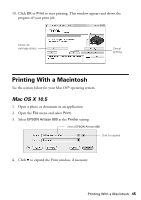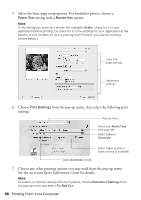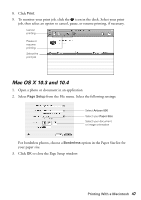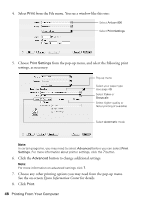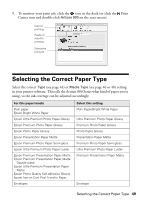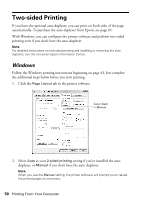Epson Artisan 800 Basics - Page 45
Printing With a Macintosh, Mac OS X 10.5 - ink cartridges
 |
View all Epson Artisan 800 manuals
Add to My Manuals
Save this manual to your list of manuals |
Page 45 highlights
10. Click OK or Print to start printing. This window appears and shows the progress of your print job. Check ink cartridge status Cancel printing Printing With a Macintosh See the section below for your Mac OS® operating system. Mac OS X 10.5 1. Open a photo or document in an application. 2. Open the File menu and select Print. 3. Select EPSON Artisan 800 as the Printer setting. Select EPSON Artisan 800 Click to expand 4. Click d to expand the Print window, if necessary. Printing With a Macintosh 45
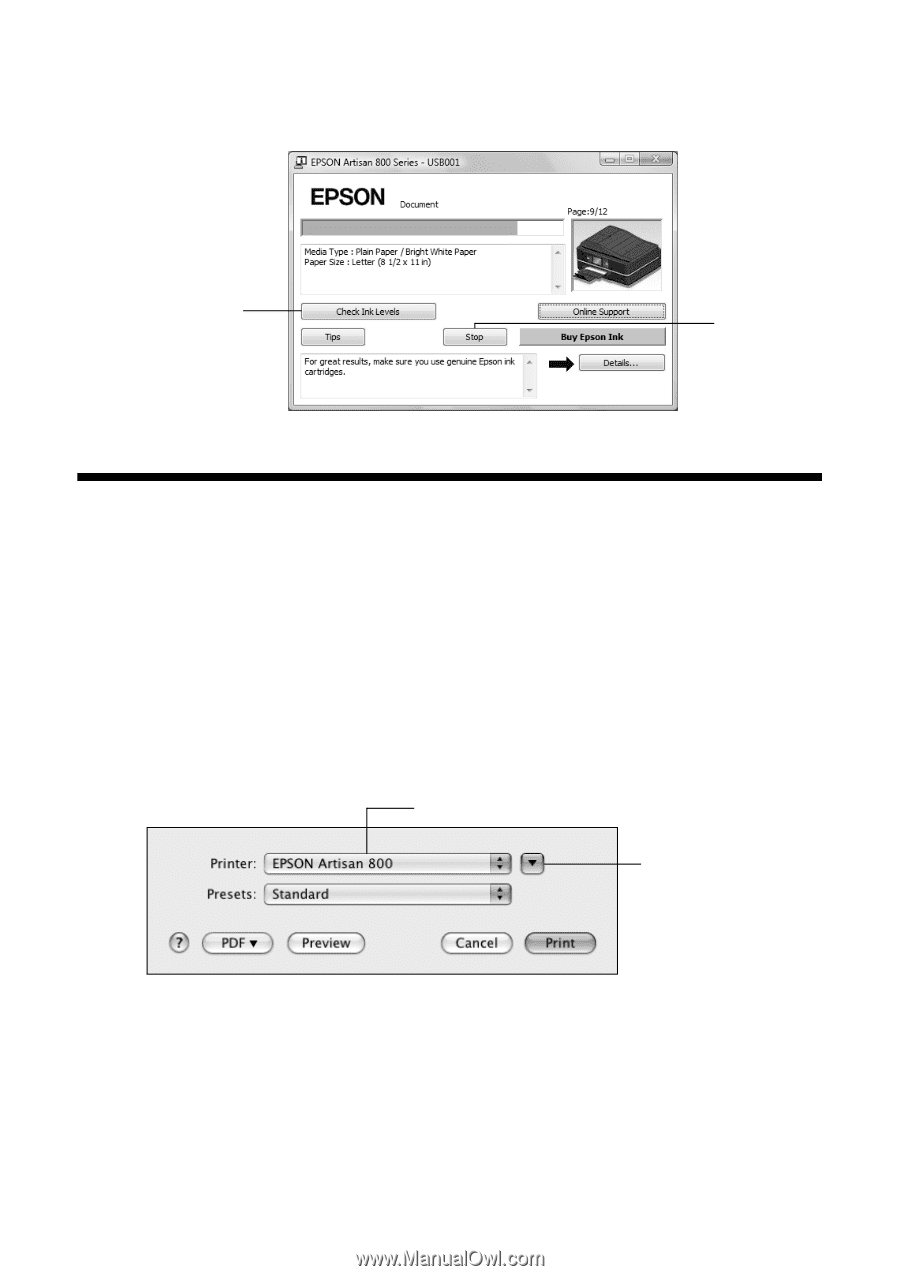
Printing With a Macintosh
45
10. Click
OK
or
Print
to start printing. This window appears and shows the
progress of your print job.
Printing With a Macintosh
See the section below for your Mac OS
®
operating system.
Mac OS X 10.5
1.
Open a photo or document in an application.
2.
Open the
File
menu and select
Print
.
3.
Select
EPSON Artisan 800
as the
Printer
setting.
4.
Click
d
to expand the Print window, if necessary.
Cancel
printing
Check ink
cartridge status
Click to expand
Select
EPSON Artisan 800