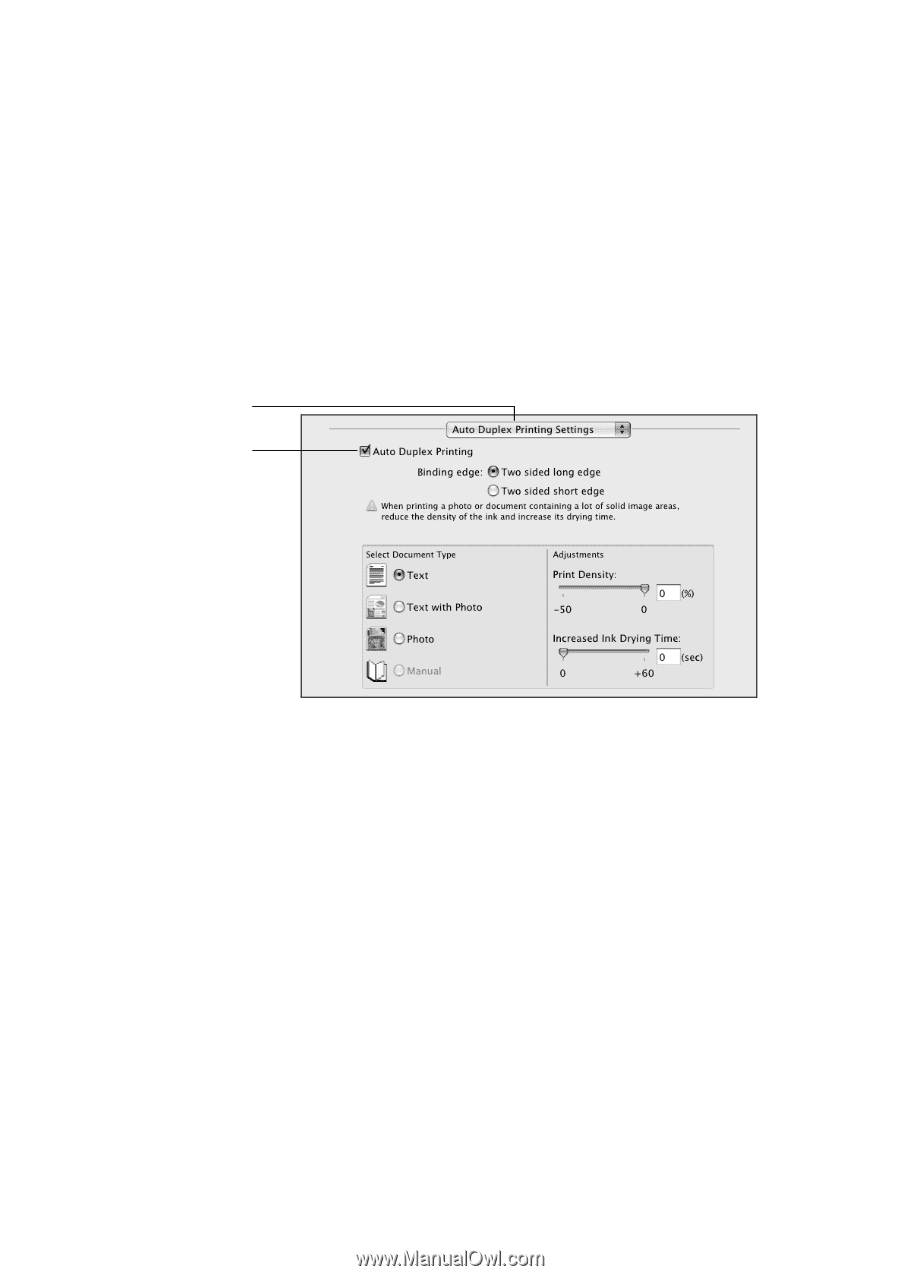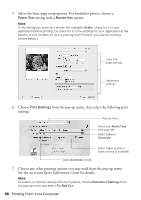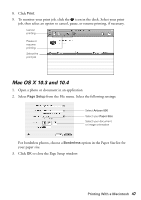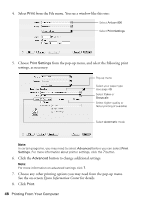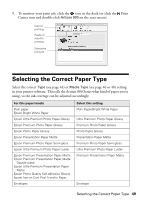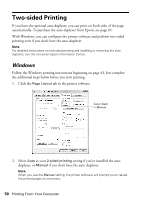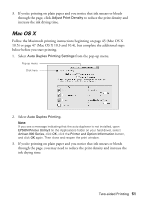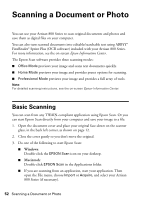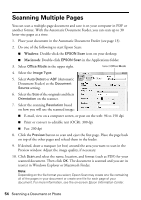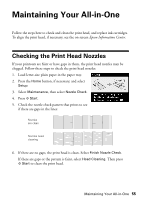Epson Artisan 800 Basics - Page 51
Mac OS X, 5 or Mac OS X 10.3 and 10.4, but complete the additional steps - auto duplexer
 |
View all Epson Artisan 800 manuals
Add to My Manuals
Save this manual to your list of manuals |
Page 51 highlights
3. If you're printing on plain paper and you notice that ink smears or bleeds through the page, click Adjust Print Density to reduce the print density and increase the ink drying time. Mac OS X Follow the Macintosh printing instructions beginning on page 45 (Mac OS X 10.5) or page 47 (Mac OS X 10.3 and 10.4), but complete the additional steps below before you start printing. 1. Select Auto Duplex Printing Settings from the pop-up menu. Pop-up menu Click here 2. Select Auto Duplex Printing. Note: If you see a message indicating that the auto duplexer is not installed, open EPSON Printer Utility3 (in the Applications folder on your hard drive), select Artisan 800 Series, click OK, click the Printer and Option Information button, and click OK again. Then close and reopen the print window. 3. If you're printing on plain paper and you notice that ink smears or bleeds through the page, you may need to reduce the print density and increase the ink drying time. Two-sided Printing 51