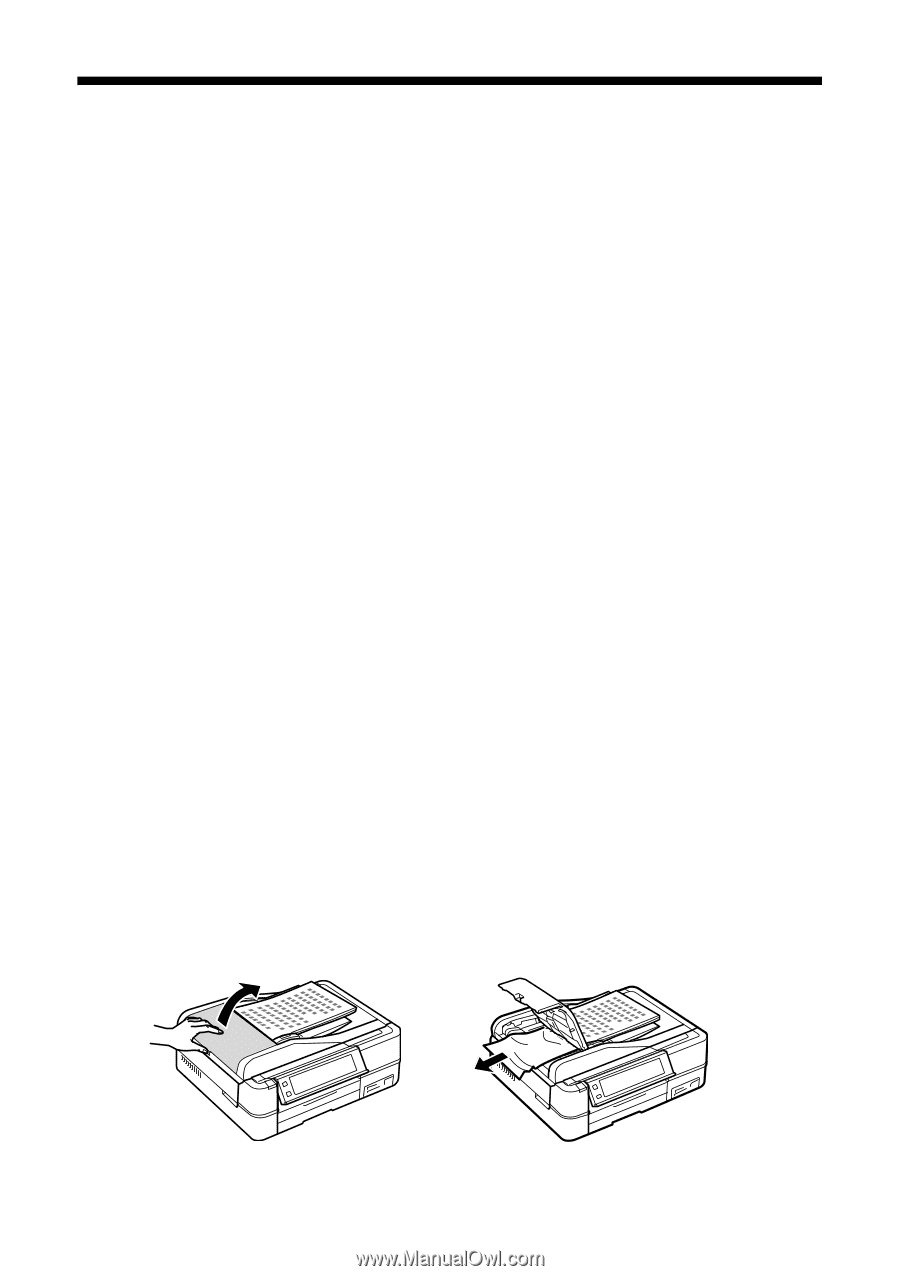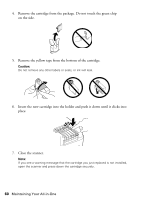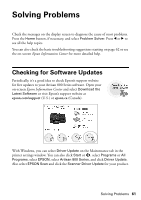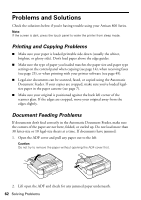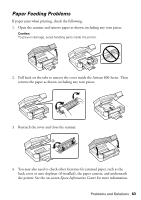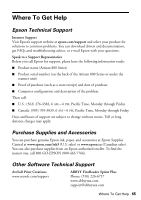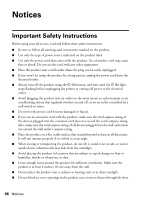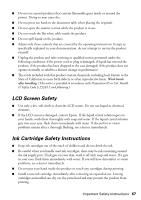Epson Artisan 800 Basics - Page 62
Problems and Solutions, Printing and Copying Problems, Document Feeding Problems - paper jam
 |
View all Epson Artisan 800 manuals
Add to My Manuals
Save this manual to your list of manuals |
Page 62 highlights
Problems and Solutions Check the solutions below if you're having trouble using your Artisan 800 Series. Note: If the screen is dark, press the touch panel to wake the printer from sleep mode. Printing and Copying Problems ■ Make sure your paper is loaded printable side down (usually the whiter, brighter, or glossy side). Don't load paper above the edge guides. ■ Make sure the type of paper you loaded matches the paper size and paper type settings on the control panel when copying (see page 14), when receiving faxes (see page 25), or when printing with your printer software (see page 49). ■ Legal-size documents can be scanned, faxed, or copied using the Automatic Document Feeder. If your copies are cropped, make sure you've loaded legalsize paper in the paper cassette (see page 7). ■ Make sure your original is positioned against the back left corner of the scanner glass. If the edges are cropped, move your original away from the edges slightly. Document Feeding Problems If documents don't feed correctly in the Automatic Document Feeder, make sure the corners of the paper are not bent, folded, or curled up. Do not load more than 30 letter-size or 10 legal-size sheets at a time. If documents have jammed: 1. Open the ADF cover and pull any paper out to the left. Caution: Do not try to remove the paper without opening the ADF cover first. 2. Lift open the ADF and check for any jammed paper underneath. 62 Solving Problems