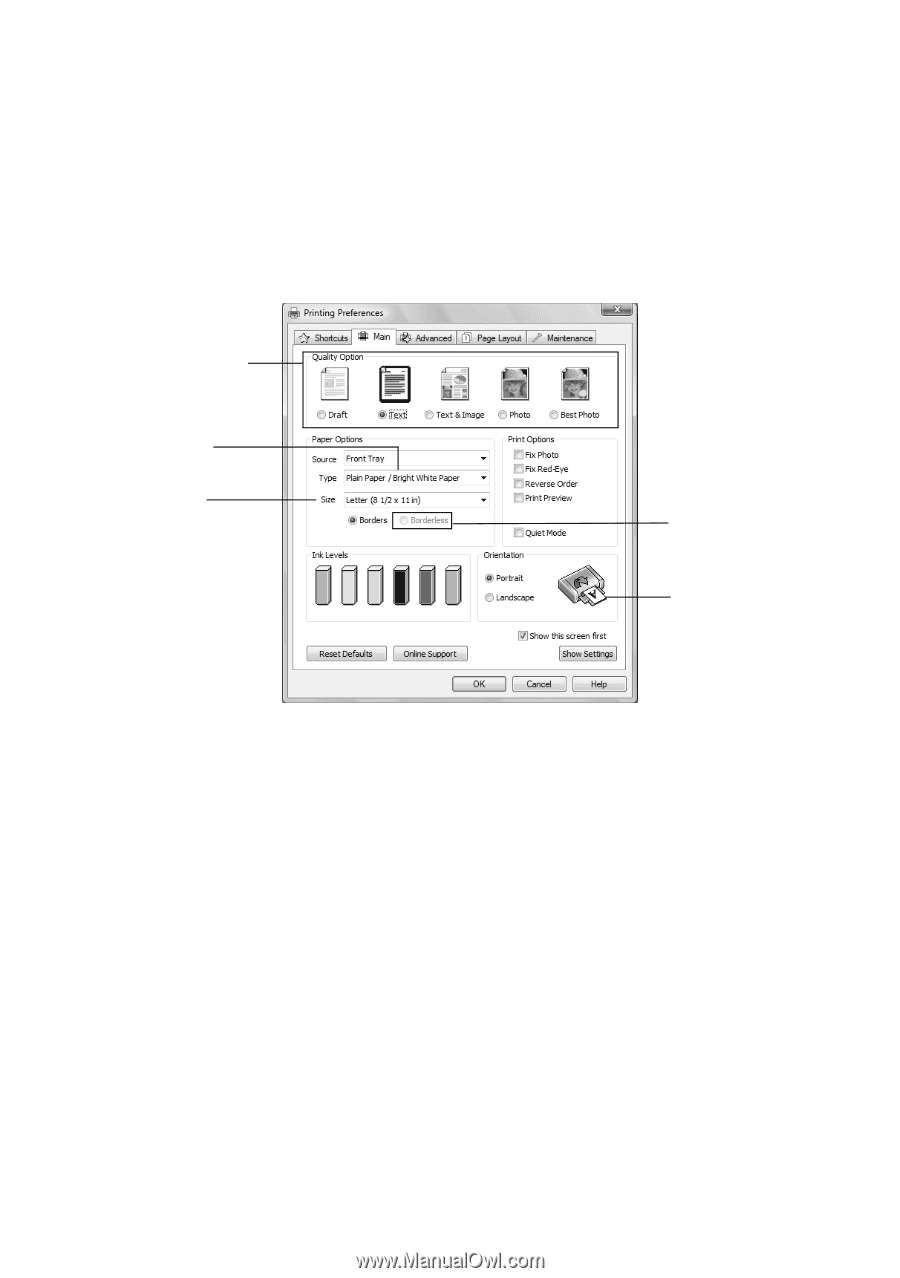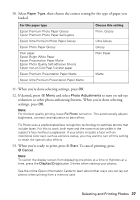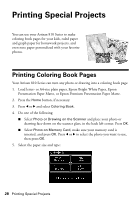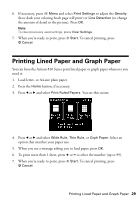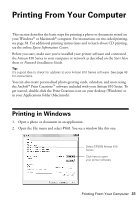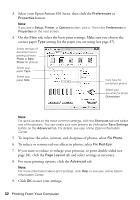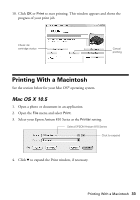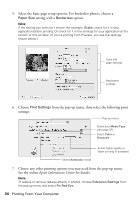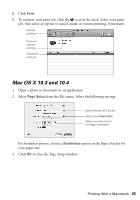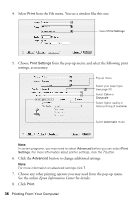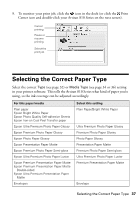Epson Artisan 810 Quick Guide - Page 32
To improve the color, contrast, and sharpness of photos, select - help
 |
View all Epson Artisan 810 manuals
Add to My Manuals
Save this manual to your list of manuals |
Page 32 highlights
3. Select your Epson Artisan 810 Series, then click the Preferences or Properties button. Note: If you see a Setup, Printer, or Options button, click it. Then click Preferences or Properties on the next screen. 4. On the Main tab, select the basic print settings. Make sure you choose the correct paper Type setting for the paper you are using (see page 37). Select the type of document you're printing (choose Photo or Best Photo for photos) Select your paper Type Select your paper Size Click here for borderless photos Select your document or photo Orientation Note: For quick access to the most common settings, click the Shortcuts tab and select one of the presets. You can create your own presets by clicking the Save Settings button on the Advanced tab. For details, see your online Epson Information Center. 5. To improve the color, contrast, and sharpness of photos, select Fix Photo. 6. To reduce or remove red-eye effects in photos, select Fix Red-Eye. 7. If you want to reduce or enlarge your printout, or print double-sided (see page 38), click the Page Layout tab and select settings as necessary. 8. For more printing options, click the Advanced tab. Note: For more information about print settings, click Help or see your online Epson Information Center. 9. Click OK to save your settings. 32 Printing From Your Computer