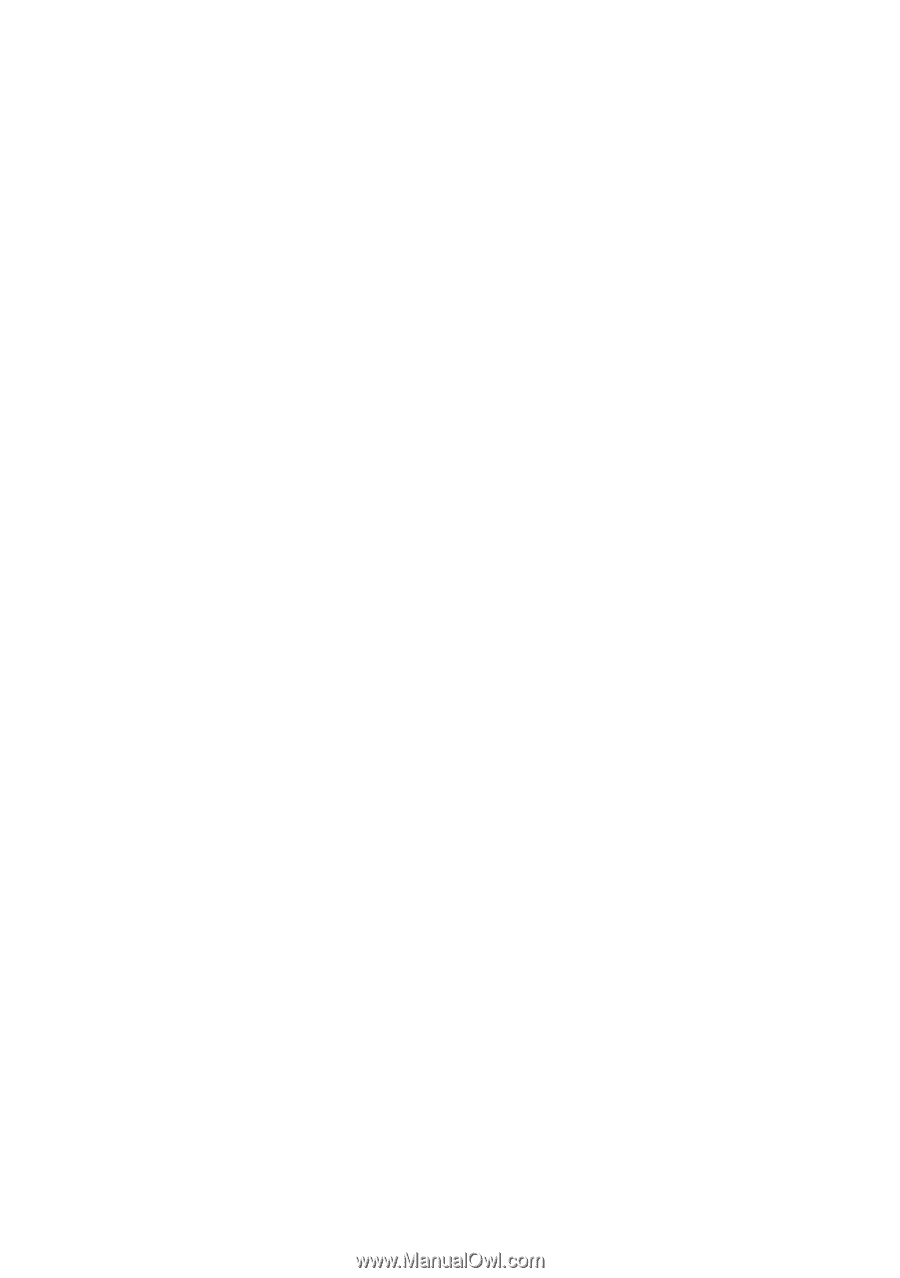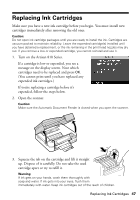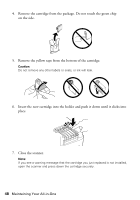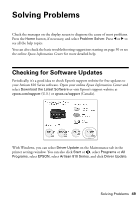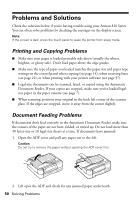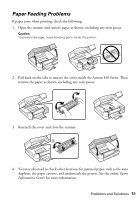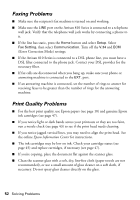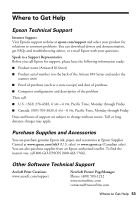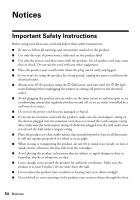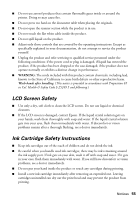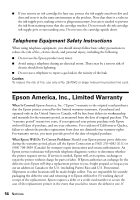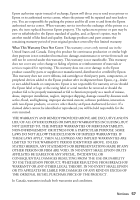Epson Artisan 810 Quick Guide - Page 52
Faxing Problems, Print Quality Problems, Error Correction Mode settings.
 |
View all Epson Artisan 810 manuals
Add to My Manuals
Save this manual to your list of manuals |
Page 52 highlights
Faxing Problems ■ Make sure the recipient's fax machine is turned on and working. ■ Make sure the LINE port on the Artisan 810 Series is connected to a telephone wall jack. Verify that the telephone wall jack works by connecting a phone to it. ■ If the line has static, press the Home button and select Setup. Select Fax Setting, then select Communication. Turn off the V.34 and ECM (Error Correction Mode) settings. ■ If the Artisan 810 Series is connected to a DSL phone line, you must have a DSL filter connected to the phone jack. Contact your DSL provider for the necessary filter. ■ If fax calls are disconnected when you hang up, make sure your phone or answering machine is connected to the EXT. port. ■ If an answering machine is connected, set the number of rings to answer for receiving faxes to be greater than the number of rings for the answering machine. Print Quality Problems ■ For the best print quality, use Epson papers (see page 10) and genuine Epson ink cartridges (see page 47). ■ If you notice light or dark bands across your printouts or they are too faint, run a nozzle check (see page 43) to see if the print head needs cleaning. ■ If you notice jagged vertical lines, you may need to align the print head. See the online Epson Information Center for instructions. ■ The ink cartridges may be low on ink. Check your cartridge status (see page 45) and replace cartridges, if necessary (see page 47). ■ If you're copying, place the document flat against the scanner glass. ■ Clean the scanner glass with a soft, dry, lint-free cloth (paper towels are not recommended), or use a small amount of glass cleaner on a soft cloth, if necessary. Do not spray glass cleaner directly on the glass. 52 Solving Problems