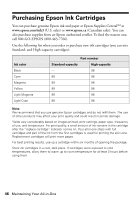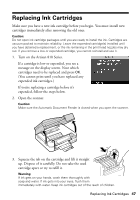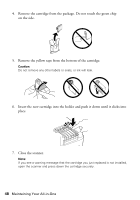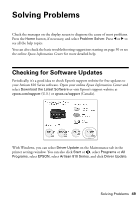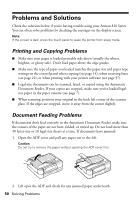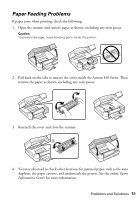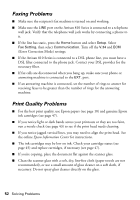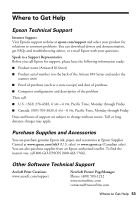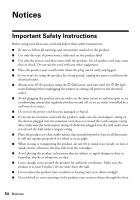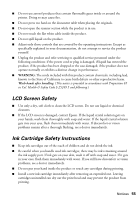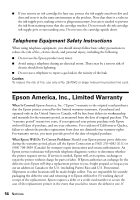Epson Artisan 810 Quick Guide - Page 51
Paper Feeding Problems, Epson, Information Center
 |
View all Epson Artisan 810 manuals
Add to My Manuals
Save this manual to your list of manuals |
Page 51 highlights
Paper Feeding Problems If paper jams when printing, check the following: 1. Open the scanner and remove paper as shown, including any torn pieces. Caution: To prevent damage, avoid handling parts inside the printer. 2. Pull back on the tabs to remove the cover inside the Artisan 810 Series. Then remove the paper as shown, including any torn pieces. 3. Reattach the cover and close the scanner. 4. You may also need to check other locations for jammed paper, such as the auto duplexer, the paper cassette, and underneath the printer. See the online Epson Information Center for more information. Problems and Solutions 51
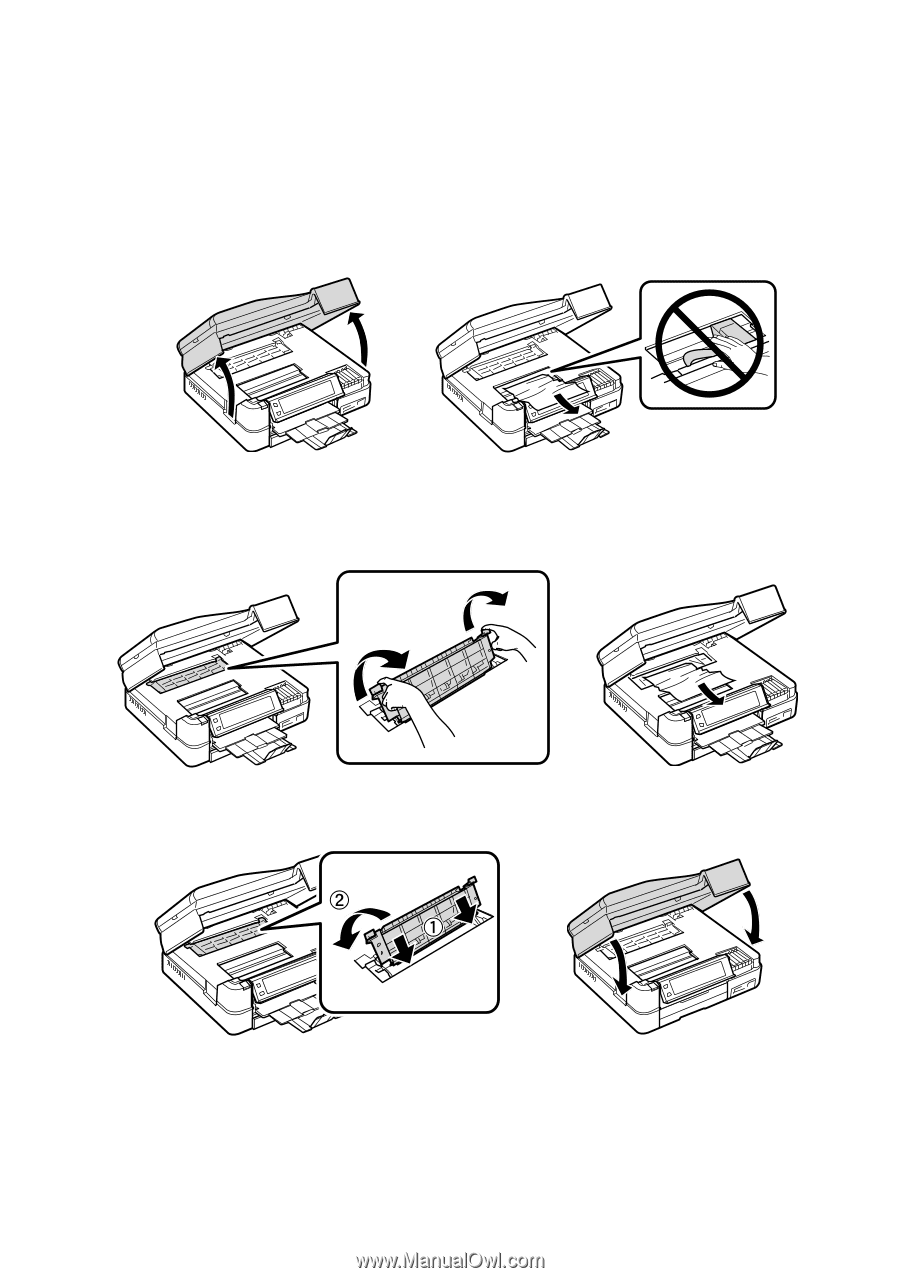
Problems and Solutions
51
Paper Feeding Problems
If paper jams when printing, check the following:
1.
Open the scanner and remove paper as shown, including any torn pieces.
Caution:
To prevent damage, avoid handling parts inside the printer.
2.
Pull back on the tabs to remove the cover inside the Artisan 810 Series. Then
remove the paper as shown, including any torn pieces.
3.
Reattach the cover and close the scanner.
4.
You may also need to check other locations for jammed paper, such as the auto
duplexer, the paper cassette, and underneath the printer. See the online
Epson
Information Center
for more information.