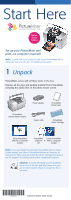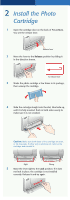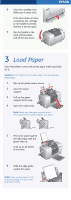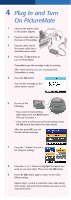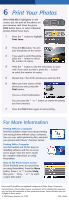Epson B351A Start Here Card
Epson B351A - PictureMate Deluxe Printer/Viewer Manual
 |
UPC - 010343854888
View all Epson B351A manuals
Add to My Manuals
Save this manual to your list of manuals |
Epson B351A manual content summary:
- Epson B351A | Start Here Card - Page 1
booklet PictureMate Using PictureMate Software + With a Computer CD booklet Note: If you purchased the optional PictureMate Deluxe Viewer Edition battery, see Using PictureMate Without a Computer for instructions. Make sure you install the photo cartridge and plug in the AC adapter and power - Epson B351A | Start Here Card - Page 2
Photo Cartridge 1 Open the cartridge door on the back of PictureMate. You see the release lever. Release lever 2 Move the lever to the Release position by sliding it in the direction shown. To release lever 3 Shake the photo cartridge a few times in its package, then unwrap the cartridge - Epson B351A | Start Here Card - Page 3
it snaps shut. If the door does not close completely, the cartridge is not installed correctly. Remove it and try again. 7 Flip the handle to the back of PictureMate and all the way down. 3 Load Paper Your PictureMate comes with photo paper made especially for it. Caution: Don't load or print on - Epson B351A | Start Here Card - Page 4
Turn On PictureMate 1 Connect the power cable to the power adapter. 2 Plug the small cable into the back of PictureMate. 3 Plug the other end of the power cable into a standard power outlet. On button 4 Press the On button to turn on PictureMate. PictureMate gets the cartridge ready for printing - Epson B351A | Start Here Card - Page 5
™ Memory Stick MagicGate Memory Stick Duo * Bottom * Adapter required CompactFlash™ Type I and II Microdrive™ 3 Push the card in until it stops (it won't go in all the way). The memory card light comes on, and PictureMate tells you how many photos are on the card. Memory card light Note - Epson B351A | Start Here Card - Page 6
See this booklet and CD for steps on installing software and the on-screen User's Guide. View the User's Guide for complete instructions on using PictureMate. Help on the Photo Viewer Screen Check the Help menu for special tips on using PictureMate. Press the Menu button. Press or to select Help

®
Start Here
Set up your PictureMate and
print–no computer required!
Note:
To print from your computer, see
Using PictureMate With a
Computer
and your CD after completing these steps.
1
Unpack
PictureMate comes with all these items in the box.
Remove all the tape and packing material from PictureMate,
including the plastic film on the photo viewer screen.
Note:
If you purchased the optional PictureMate Deluxe Viewer
Edition battery, see
Using PictureMate Without a Computer
for
instructions. Make sure you install the photo cartridge and plug in
the AC adapter and power cable before installing the battery.
Caution:
To avoid damaging your PictureMate,
keep it out of the sun and don’t leave it in your
car or other location where it can get too hot or
too cold.
PictureMate
Deluxe Viewer Edition
Power cable
PictureMate
Photo Cartridge
PictureMate
Photo Paper
Using PictureMate
Without a Computer
booklet
PictureMate
Software
CD
+
Using PictureMate
With a Computer
booklet
Power adapter
4051812-00 XXX
*410098700*
*410098700*
Printed in XXXXXX XX.XX-XX XXX