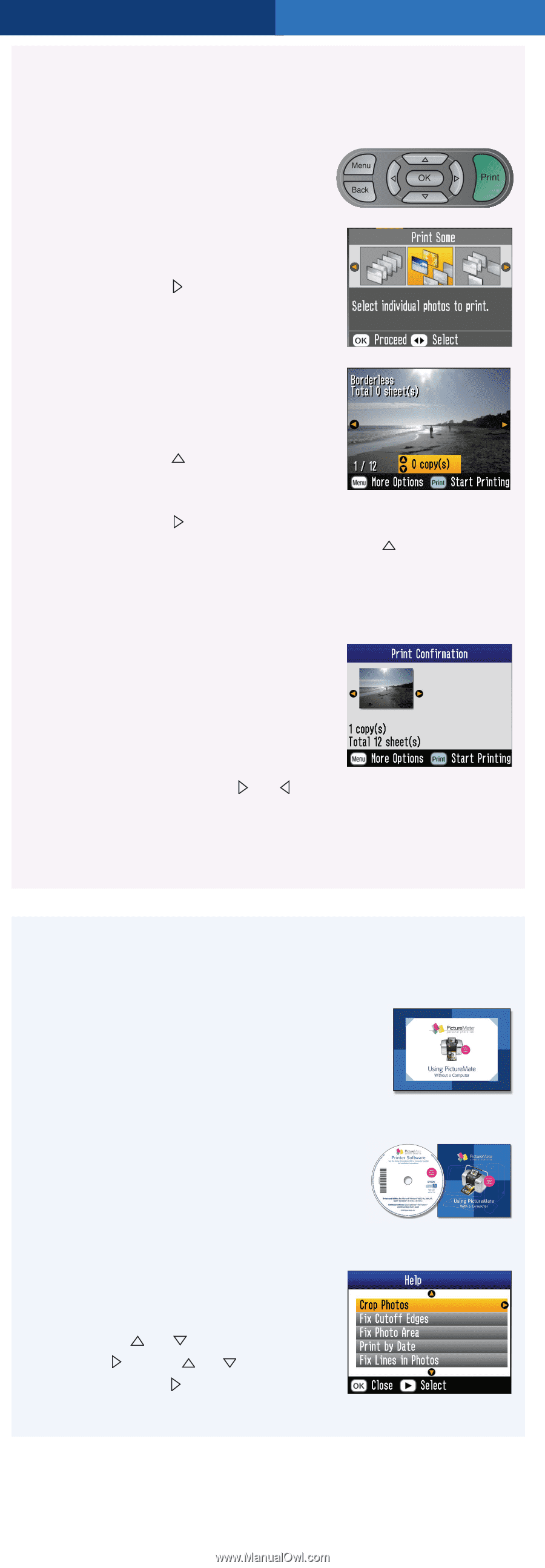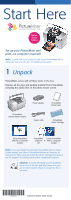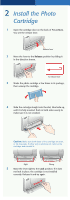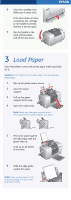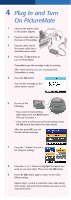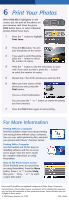Epson B351A Start Here Card - Page 6
Print Your Photos - review
 |
UPC - 010343854888
View all Epson B351A manuals
Add to My Manuals
Save this manual to your list of manuals |
Page 6 highlights
6 Print Your Photos When Print All is highlighted on the screen, you can print all the photos on your memory card. Press the green Print button twice. To select individual photos, follow these steps: 1 Press the button to highlight Print Some. 2 Press the OK button. You see your first photo on the screen: 3 If you want to print this photo, press the button to select the number of copies. 4 Press the button to see the next photo on your card. If you want to print it, press the button to select the number of copies. 5 Repeat step 4 for all the photos you want to print. 6 When you have chosen all the photos you want, press the Print button. You see a Print Confirmation: You can press the or button to review the photos you have selected. 7 Press the Print button again to start printing. For More Information Printing Without a Computer See this booklet to learn more about printing and saving photos without using a computer. You can crop, select photos by date, and print your photos with Disney® character frames. Printing With a Computer See this booklet and CD for steps on installing software and the on-screen User's Guide. View the User's Guide for complete instructions on using PictureMate. Help on the Photo Viewer Screen Check the Help menu for special tips on using PictureMate. Press the Menu button. Press or to select Help, then press . Press or to select a topic, then press . Epson and PictureMate are registered trademarks of Seiko Epson Corporation. General Notice: Other product names used herein are for identification purposes only and may be trademarks of their respective owners. Epson disclaims any and all rights in those marks. © 2005 Epson America, Inc. 3/05 CPD-19365