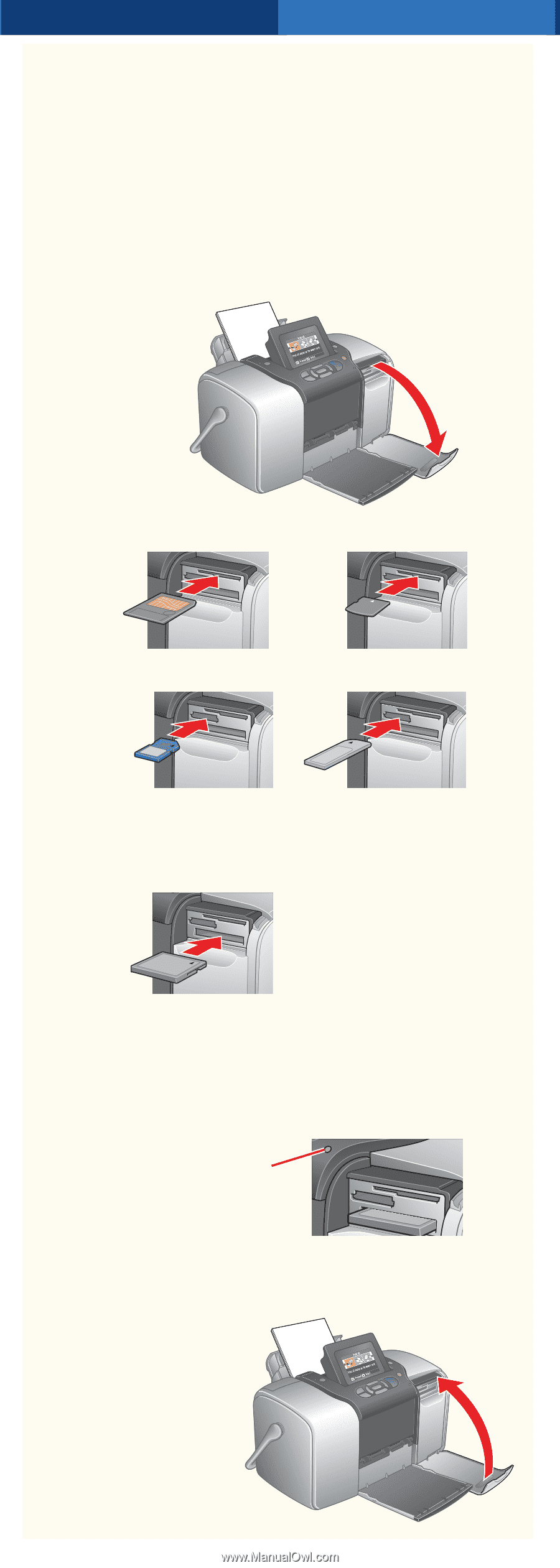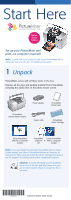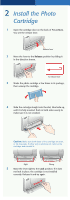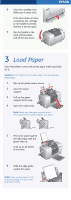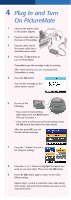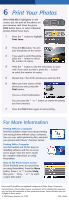Epson B351A Start Here Card - Page 5
Insert a Memory Card
 |
UPC - 010343854888
View all Epson B351A manuals
Add to My Manuals
Save this manual to your list of manuals |
Page 5 highlights
5 Insert a Memory Card Remove the memory card containing photos from your camera, then follow these steps: 1 Flip down the memory card door. 2 Insert your memory card into the correct slot. Top SmartMedia™ xD Picture Card™ xD Picture Card Type M Middle SD (Secure Digital) Sony Memory Stick® mini SD™ * Memory Stick Duo™ * MMC™ (MultiMediaCard™) Memory Stick PRO™ Memory Stick PRO Duo™ * MagicGate™ Memory Stick MagicGate Memory Stick Duo * Bottom * Adapter required CompactFlash™ Type I and II Microdrive™ 3 Push the card in until it stops (it won't go in all the way). The memory card light comes on, and PictureMate tells you how many photos are on the card. Memory card light Note: Insert just one card at a time. PictureMate does not read multiple cards at once. 4 Close the memory card door.