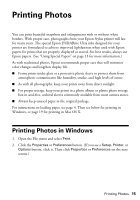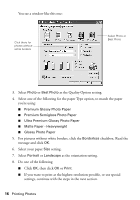Epson C11C616001 Quick Reference Guide - Page 19
Printing Photos in Macintosh OS X
 |
UPC - 010343855564
View all Epson C11C616001 manuals
Add to My Manuals
Save this manual to your list of manuals |
Page 19 highlights
Printing Photos in Macintosh OS X 1. Open the File menu and select Page Setup. You see a window like this one: Select Stylus C68 Select your Paper Size 2. Select Stylus C68 in the Format for pop-up menu. 3. Select your Paper Size. For borderless photos, choose one of the following: ■ 4 × 6 (Sheet Feeder - Borderless) ■ 5 × 7 (Sheet Feeder - Borderless) ■ 8 × 10 (Sheet Feeder - Borderless) ■ US Letter (Sheet Feeder - Borderless) 4. Select portrait or landscape as the orientation setting. 5. Click OK. 6. Open the File menu and select Print. 7. Select Stylus C68 in the Printer pop-up menu. Printing Photos in Macintosh OS X 19

Printing Photos in Macintosh OS X
19
Printing Photos in Macintosh OS X
1.
Open the File menu and select
Page Setup
. You see a window like this one:
2.
Select
Stylus C68
in the Format for pop-up menu.
3.
Select your Paper Size. For borderless photos, choose one of the following:
■
4 × 6 (Sheet Feeder - Borderless)
■
5 × 7 (Sheet Feeder - Borderless)
■
8 × 10 (Sheet Feeder - Borderless)
■
US Letter (Sheet Feeder - Borderless)
4.
Select
portrait or
landscape as the orientation setting.
5.
Click
OK
.
6.
Open the File menu and select
Print
.
7.
Select
Stylus C68
in the Printer pop-up menu.
Select Stylus C68
Select your Paper Size