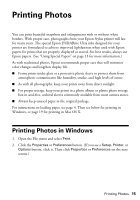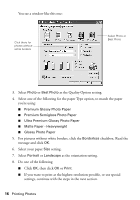Epson C11C616001 Quick Reference Guide - Page 20
for faster printing using the, for higher quality or
 |
UPC - 010343855564
View all Epson C11C616001 manuals
Add to My Manuals
Save this manual to your list of manuals |
Page 20 highlights
8. Select Print Settings from the pop-up menu. You see a window like this one: Select Print Settings Select Stylus C68 9. Select one of the following Media Types to match the paper you're using: ■ Premium Glossy Photo Paper ■ Premium Semigloss Photo Paper ■ Ultra Premium Glossy Photo Paper ■ Matte Paper - Heavyweight ■ Glossy Photo Paper 10. Select Quality (for higher quality) or Speed (for faster printing) using the slider. 11. Do one of the following: ■ Click Print. ■ If you want to print at a higher resolution or use special settings, continue with the steps in the next section. 20 Printing Photos

20
Printing Photos
8.
Select
Print Settings
from the pop-up menu. You see a window like this one:
9.
Select one of the following Media Types to match the paper you’re using:
■
Premium Glossy Photo Paper
■
Premium Semigloss Photo Paper
■
Ultra Premium Glossy Photo Paper
■
Matte Paper - Heavyweight
■
Glossy Photo Paper
10. Select
Quality
(for higher quality) or
Speed
(for faster printing) using the
slider.
11.
Do one of the following:
■
Click
Print
.
■
If you want to print at a higher resolution or use special settings, continue
with the steps in the next section.
Select Print
Settings
Select
Stylus C68