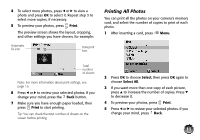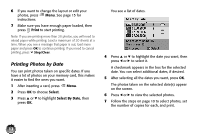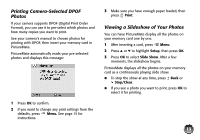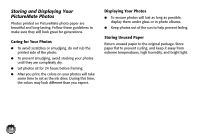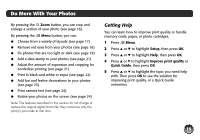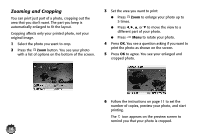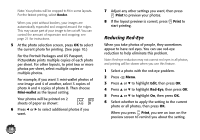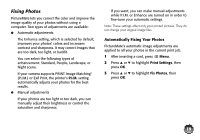Epson C11C695201 Basics - Page 17
Zooming and Cropping, You see a question asking if you want
 |
UPC - 010343866201
View all Epson C11C695201 manuals
Add to My Manuals
Save this manual to your list of manuals |
Page 17 highlights
Zooming and Cropping You can print just part of a photo, cropping out the area that you don't want. The part you keep is automatically enlarged to fit the layout. Cropping affects only your printed photo, not your original image. 1 Select the photo you want to crop. 2 Press the Zoom button. You see your photo with a list of options on the bottom of the screen. 3 Set the area you want to print: ● Press Zoom to enlarge your photo up to 5 times. ● Press l, r, u, or d to move the view to a different part of your photo. ● Press Menu to rotate your photo. 4 Press OK. You see a question asking if you want to print the photo as shown on the screen. 5 Press OK to agree. You see your enlarged and cropped photo. 6 Follow the instructions on page 11 to set the number of copies, preview your photo, and start printing. The icon appears on the preview screen to remind you that your photo is cropped. 16