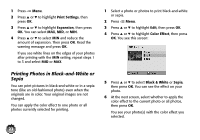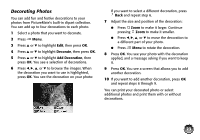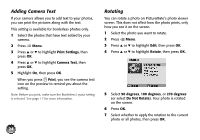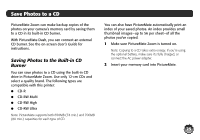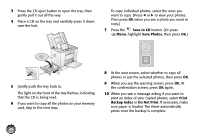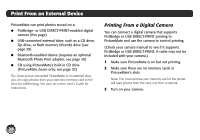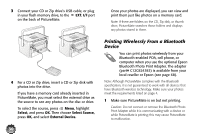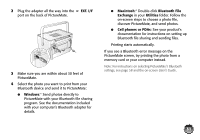Epson C11C695201 Basics - Page 27
Save to CD, Save Photos, Print, Backup Index, Do Not Print, photos or just the selected photos
 |
UPC - 010343866201
View all Epson C11C695201 manuals
Add to My Manuals
Save this manual to your list of manuals |
Page 27 highlights
3 Press the CD eject button to open the tray, then gently pull it out all the way. 4 Place a CD on the tray and carefully press it down over the hub. To copy individual photos, select the ones you want to copy. (Press l or r to view your photos. Then press OK when you see a photo you want to copy.) 7 Press the Save to CD button. (Or press Menu, highlight Save Photos, then press OK.) 5 Gently push the tray back in. The light on the front of the tray flashes, indicating that the CD is being read. 6 If you want to copy all the photos on your memory card, skip to the next step. 8 At the next screen, select whether to copy all photos or just the selected photos, then press OK. 9 When you see the warning screen, press OK. At the confirmation screen, press OK again. 10 When you see a message asking if you want to print an index of your copied photos, select Print Backup Index or Do Not Print. If necessary, make sure paper is loaded. The sheet automatically prints once the backup is complete. 26