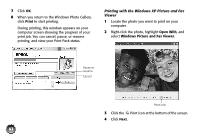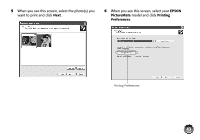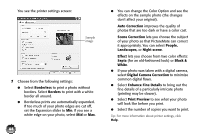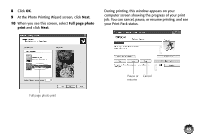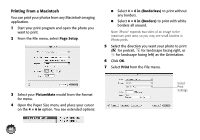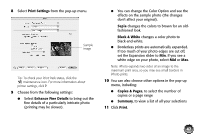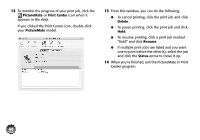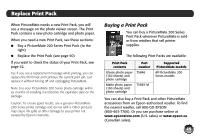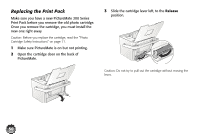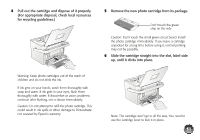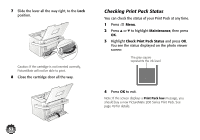Epson C11C695201 Basics - Page 48
Print Settings, Enhance Fine Details, Sepia, Black & White, Copies & s, Summary, Print
 |
UPC - 010343866201
View all Epson C11C695201 manuals
Add to My Manuals
Save this manual to your list of manuals |
Page 48 highlights
8 Select Print Settings from the pop-up menu. Sample image Tip: To check your Print Pack status, click the maintenance icon. For more information about printer settings, click ?. 9 Choose from the following settings: ● Select Enhance Fine Details to bring out the fine details of a particularly intricate photo (printing may be slower). ● You can change the Color Option and see the effects on the sample photo (the changes don't affect your original). Sepia changes the colors to brown for an oldfashioned look. Black & White changes a color photo to black-and-white. ● Borderless prints are automatically expanded. If too much of your photo edges are cut off, set the Expansion slider to Min. If you see a white edge on your photo, select Mid or Max. Note: iPhoto expands two sides of an image to the maximum print area, so you may see small borders in iPhoto prints. 10 You can also choose other options in the pop-up menu, including: ● Copies & Pages, to select the number of copies or a page range ● Summary, to view a list of all your selections 11 Click Print. 47