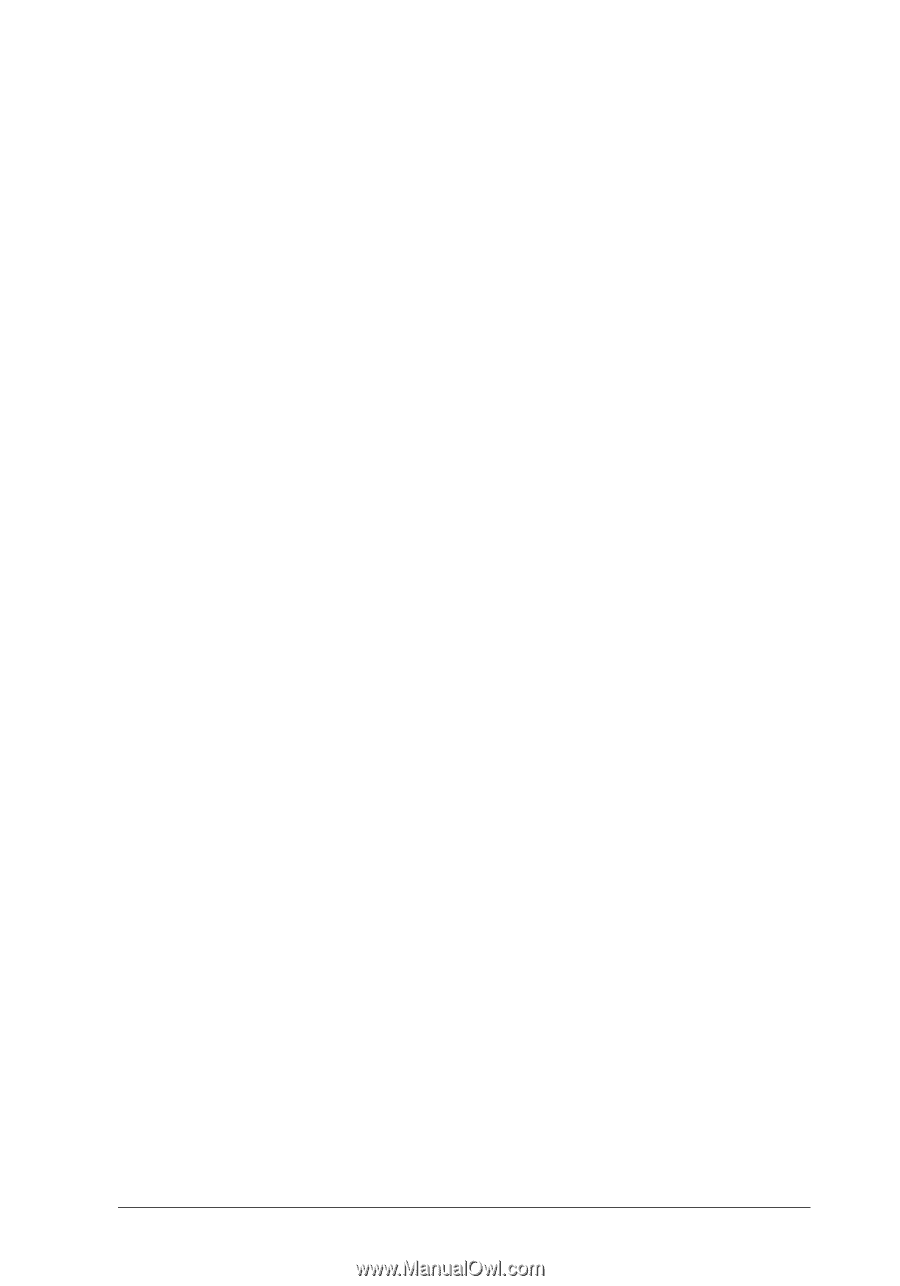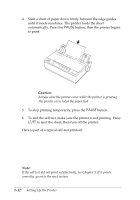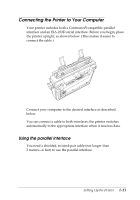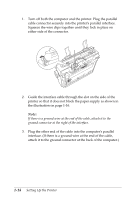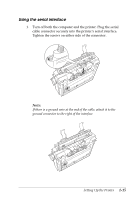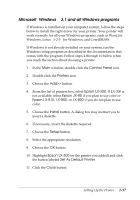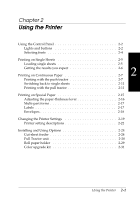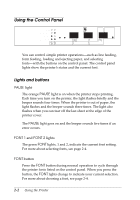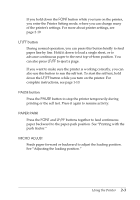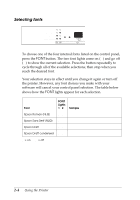Epson C130001 User Manual - Page 32
Microsoft Windows 3.1 and all Windows programs, Control Panel, Printers, Add>>, Epson LX-300 - lx 300 driver
 |
UPC - 010343810808
View all Epson C130001 manuals
Add to My Manuals
Save this manual to your list of manuals |
Page 32 highlights
Microsoft ® Windows ™ 3.1 and all Windows programs If Windows is installed on your computer system, follow the steps below to install the right driver for your printer. Your printer will work correctly for all your Windows programs, such as Word for Windows, Lotus® 1-2-3® for Windows, and CorelDRAW.® If Windows is not already installed on your system, run the Windows setup program as described in the documentation that comes with the program. Follow steps 4 through 10 below when you reach the section about choosing a printer. 1. In the Main window, double click the Control Panel icon. 2. Double click the Printers icon. 3. Choose the Add>> button. 4. From the list of printers box, select Epson LX-300. If LX-300 is not available, select Epson JX-80 if you plan to use color or Epson LX-810, LX-850, or LX-800 if you do not plan to use color. 5. Choose the Install button. A dialog box may instruct you to insert a diskette. 6. If necessary, insert the diskette required. 7. Choose the Setup button. 8. Select the appropriate resolution. 9. Choose the OK button. 10. Highlight Epson LX-300 (or the printer you added) and click the button labeled Set As Default Printer. 11. Click the Close button. Setting Up the Printer 1-17