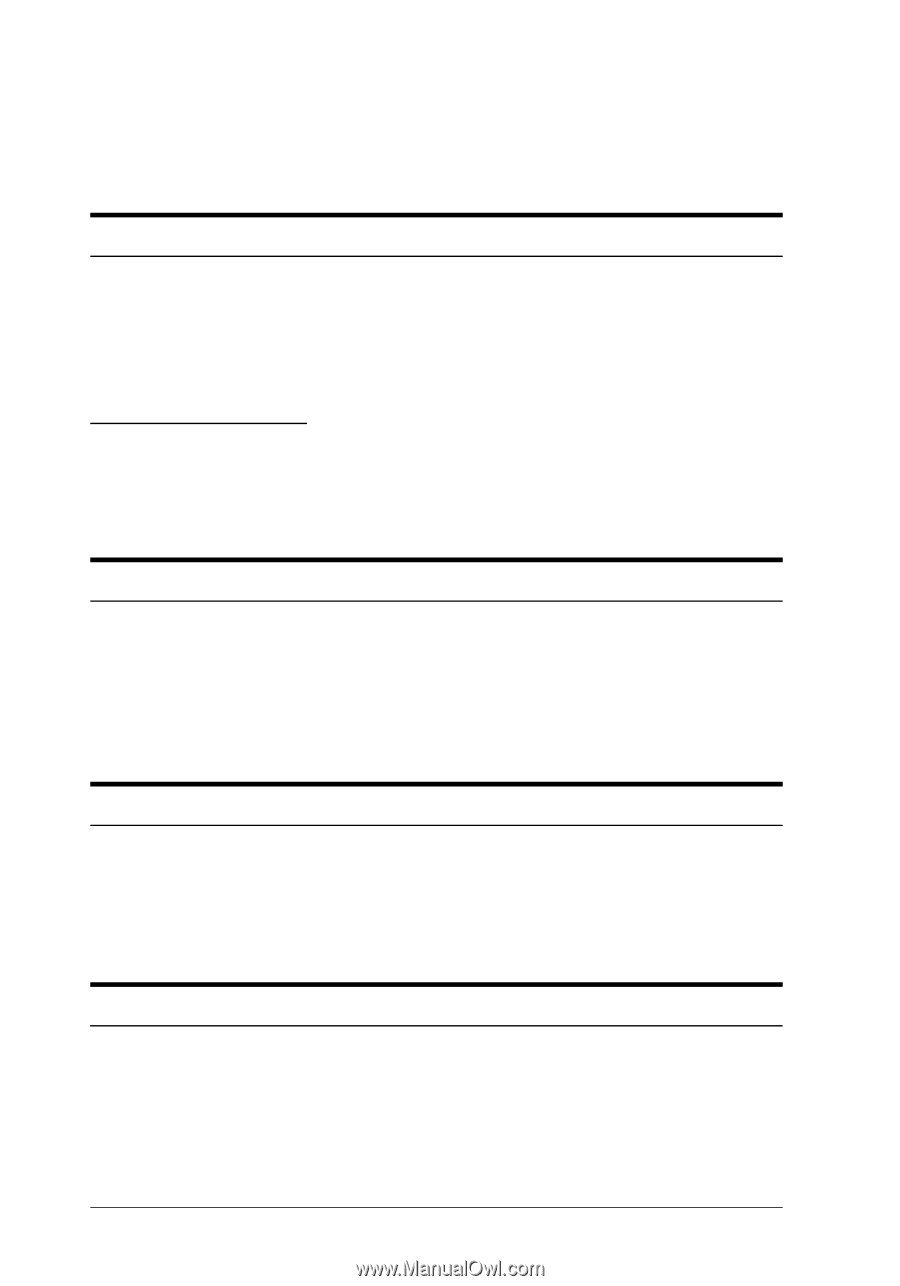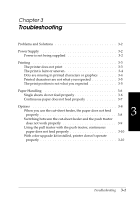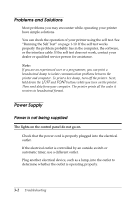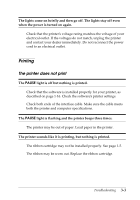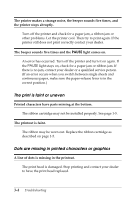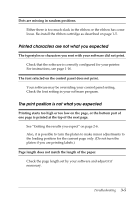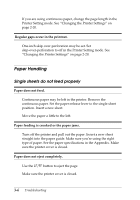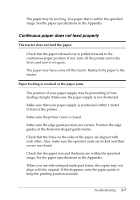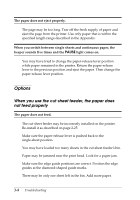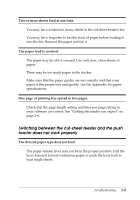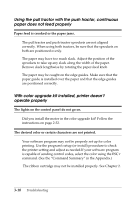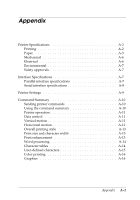Epson C130001 User Manual - Page 73
Paper Handling, Single sheets do not feed properly
 |
UPC - 010343810808
View all Epson C130001 manuals
Add to My Manuals
Save this manual to your list of manuals |
Page 73 highlights
If you are using continuous paper, change the page length in the Printer Setting mode. See "Changing the Printer Settings" on page 2-20. Regular gaps occur in the printout. One-inch skip-over-perforation may be set. Set skip-over-perforation to off in the Printer Setting mode. See "Changing the Printer Settings" on page 2-20. Paper Handling Single sheets do not feed properly Paper does not feed. Continuous paper may be left in the printer. Remove the continuous paper. Set the paper-release lever to the single-sheet position. Insert a new sheet. Move the paper a little to the left. Paper feeding is crooked or the paper jams. Turn off the printer and pull out the paper. Insert a new sheet straight into the paper guide. Make sure you're using the right type of paper. See the paper specifications in the Appendix. Make sure the printer cover is closed. Paper does not eject completely. Use the LF/FF button to eject the page. Make sure the printer cover is closed. 3-6 Troubleshooting