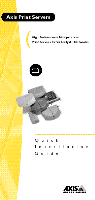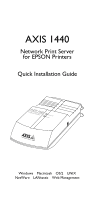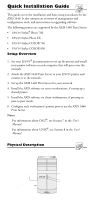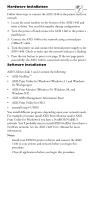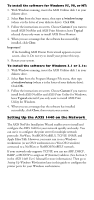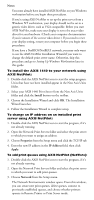Epson C1440AXIS User Setup Information - Page 5
Setting Up the AXIS 1440 on the Network
 |
UPC - 667026001031
View all Epson C1440AXIS manuals
Add to My Manuals
Save this manual to your list of manuals |
Page 5 highlights
To install the software for Windows 95, 98, or NT: 1. With Windows running, insert the AXIS Utilities disk 1 in your diskette drive. 2. Select Run from the Start menu, then type a:\windows\setup (where a is the letter of your diskette drive). Click OK. 3. Follow the instructions on screen. Choose Custom if you want to install AXIS NetPilot and AXIS Print Monitor; leave Typical selected if you only want to install AXIS Print Monitor. 4. When you see a message that the software has successfully installed, click Close. Important! t If the Installing AXIS Printer Ports wizard appears on your screen, close it. Do not try to install your printer this way. 5. Restart your system. To install the software for Windows 3.1 or 3.1x: 1. With Windows running, insert the AXIS Utilities disk 1 in your diskette drive. 2. Select Run from the Program Manager File menu, then type a:\windows\setup (where a is the letter of your diskette drive). Click OK. 3. Follow the instructions on screen. Choose Custom if you want to install both AXIS NetPilot and AXIS Print Utility for Windows; leave Typical selected if you only want to install AXIS Print Utility for Windows. 4. When you see a message that the software has installed successfully, click Close, then restart your system. Setting Up the AXIS 1440 on the Network The AXIS NetPilot Installation Wizard enables you to install and configure the AXIS 1440 for your network quickly and easily. You can use it to configure the print server for multiple network protocols: NetWare, NetBIOS/NetBEUI, TCP/IP, SNMP, and Apple EtherTalk. However, you must run it on a Windows workstation (or an OS/2 workstation in a Win OS/2 window) connected to a NetWare or NetBIOS/NetBEUI network. If your network only supports TCP/IP, you can use ARP, DHCP, RARP, or BOOTP to assign an IP (Internet) address. (See Section 3 in the AXIS 1440 User's Manual for more information.) Then go to Setting Up Windows Workstations later in this guide to configure the printer ports for your Windows workstations.