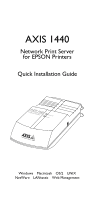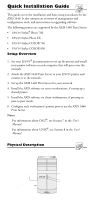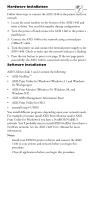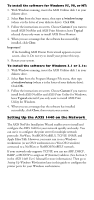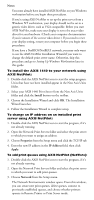Epson C1440AXIS User Setup Information - Page 7
Setting Up Windows Workstations
 |
UPC - 667026001031
View all Epson C1440AXIS manuals
Add to My Manuals
Save this manual to your list of manuals |
Page 7 highlights
Setting Up Windows Workstations You must configure the printer port of each workstation printing to the AXIS 1440. When you set up workstations for peer-to-peer printing, the appropriate Axis utility (either AXIS Print Monitor or AXIS Print Utility for Windows) must be installed on every workstation. For client-server printing, you only need to install this utility on the server workstation. See your Windows documentation for information about how to set up a workstation to share a printer. Note: t For client-server printing, the server must be available at all times and must have sufficient hard disk space for spooling print jobs. To configure printer ports for Windows 95/98: 1. Click Start, point to Settings, then click Printers. 2. Right-click your EPSON printer icon and click Properties. 3. Click the Details tab. 4. If your network supports NetBIOS/NetBEUI: • Select the AXIS printer port from the ports list and click OK. The port name appears as .LP1, where is AX followed by the last six digits of the AXIS 1440 serial number (for example, AX560B35). If your network supports TCP/IP (LPR): a. Click Add Port... b. Click Other and select AXIS Port from the list. Click OK. c. Select your network protocol, LPR (TCP/IP), and click OK. d. Enter the IP address or host name for your print server and type LPT1 as the printer name. Click OK. 5. Click Port Settings. If you want error condition pop-up messages to be displayed, check the Show printer error condition pop-up messages box and specify the frequency at which messages will be re-displayed in the Printer Error Condition Pop-up Timeout option. Click OK to close the dialog box. 6. Click OK to save your settings. Note: t If using client-server printing, do not enable pop-up messages on the server, as these notifications must be acknowledged before printing can continue.