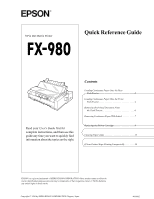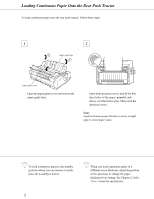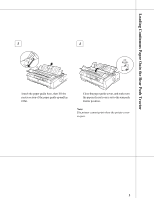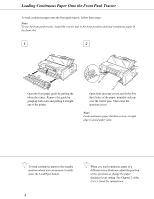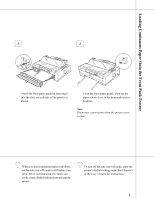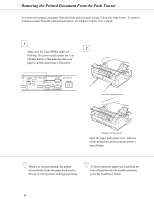Epson C276001 User Setup Information - Page 6
Removing the Printed Document From the Push Tractor
 |
View all Epson C276001 manuals
Add to My Manuals
Save this manual to your list of manuals |
Page 6 highlights
Removing the Printed Document From the Push Tractor To remove the printed document from the front and rear push tractor, follow the steps below. To remove continuous paper from the optional pull tractor, see Chapter 2 of the User's Guide. 1 2 Make sure the Tear Off/Bin lights are flashing. (You may need to press the Tear Off/Bin button.) This indicates that your paper is at the current tear-off position. from the front push tractor from the rear push tractor Open the paper path guide cover, and tear off the printed document using the printer's tear-off edge. Q When you resume printing, the printer automatically feeds the paper backward to the top-of-form position, and begins printing. Q To feed continuous paper backward from the tear-off position into the standby position, press the Load/Eject button. 6