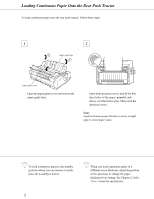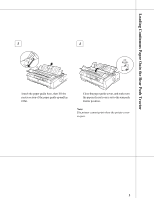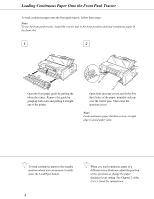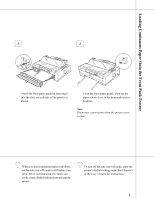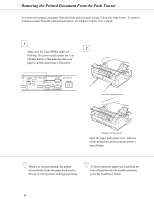Epson C276001 User Setup Information - Page 7
Removing Continuous Paper With Labels, Removing the Printed Document From the Push Tractor
 |
View all Epson C276001 manuals
Add to My Manuals
Save this manual to your list of manuals |
Page 7 highlights
Removing the Printed Document From the Push Tractor Removing Continuous Paper With Labels Removing Continuous Paper With Labels To avoid peeling labels off the backing sheet and jamming the printer, follow the steps below when you remove continuous paper with labels from the front push tractor. 1 Make sure that the printer is not printing. You may need to press the Pause button to pause the printer. (When the printer is paused, the Pause light is on.) 2 3 Hold down the LF/FF button to eject the remaining labels from the printer. c Caution: Never feed labels backward using the Load/Eject or Tear Off/Bin button. When fed backward, labels can easily come off the backing sheet and cause a paper jam. Tear off the supply of continuous labels at the perforation nearest the paper entry slot. 7