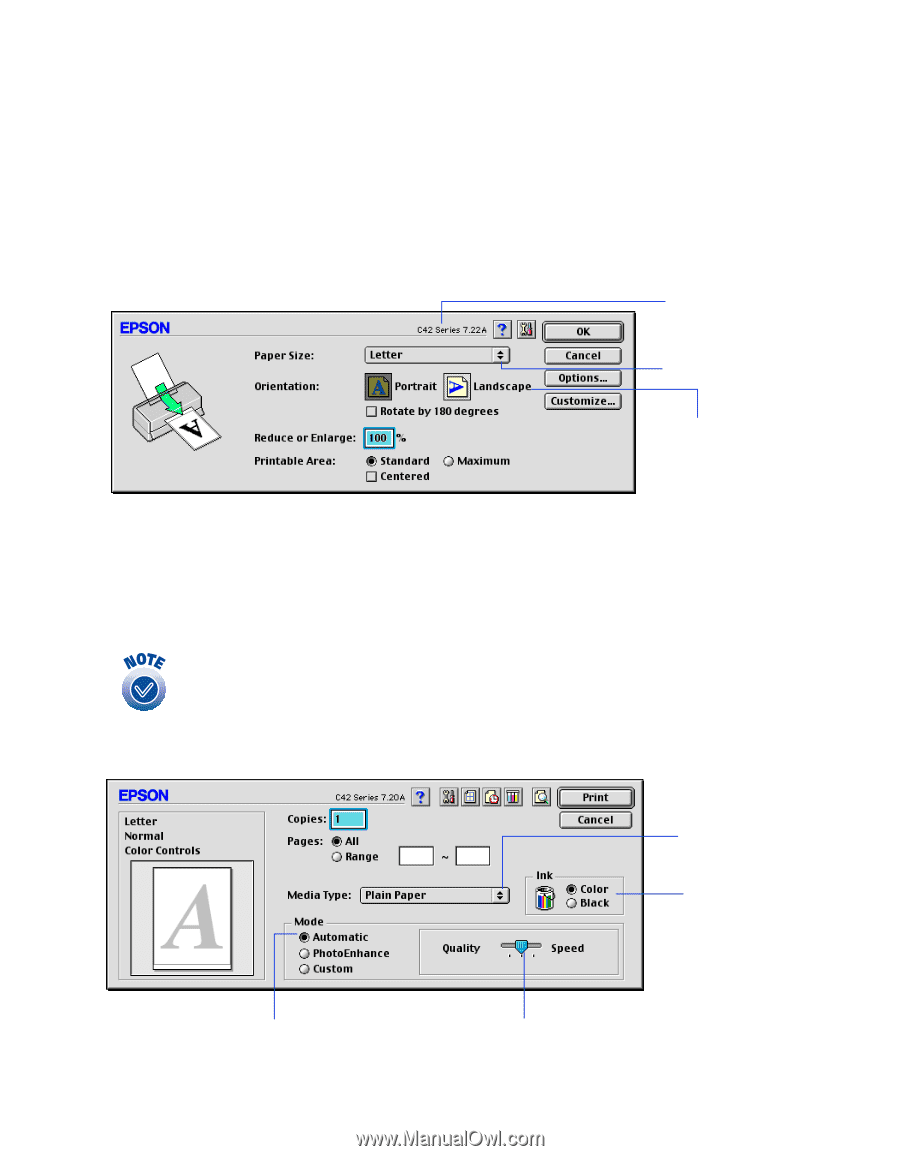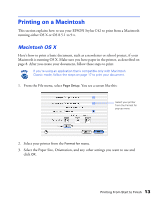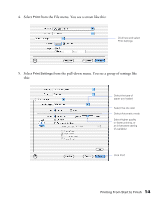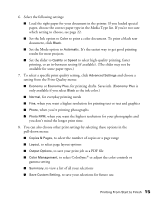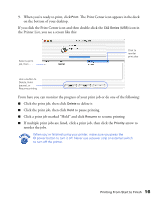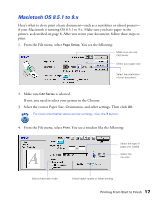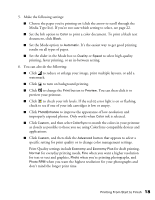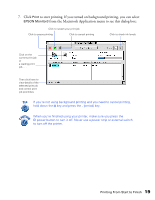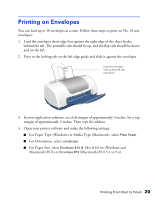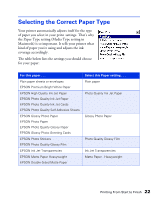Epson C42UX Printer Basics - Page 17
Macintosh OS 8.5.1 to 9.x, You see the following - windows 8
 |
View all Epson C42UX manuals
Add to My Manuals
Save this manual to your list of manuals |
Page 17 highlights
Macintosh OS 8.5.1 to 9.x Here's what to do to print a basic document-such as a newsletter or school project- if your Macintosh is running OS 8.5.1 to 9.x. Make sure you have paper in the printer, as described on page 8. After you create your document, follow these steps to print. 1. From the File menu, select Page Setup. You see the following: Make sure you see C42 Series Select your paper size Select the orientation of your document 2. Make sure C42 Series is selected. If not, you need to select your printer in the Chooser. 3. Select the correct Paper Size, Orientation, and other settings. Then click OK. For more information about printer settings, click the ? button. 4. From the File menu, select Print. You see a window like the following: Select the type of paper you loaded Select the ink color Select Automatic mode Select higher quality or faster printing Printing From Start to Finish 17