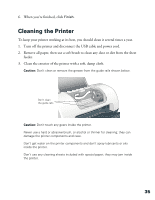Epson C44UX User Manual - Page 39
Problems and Solutions, Setup and Software Installation Problems - driver
 |
UPC - 010343846760
View all Epson C44UX manuals
Add to My Manuals
Save this manual to your list of manuals |
Page 39 highlights
2. Make sure letter-size or larger plain paper is loaded in the printer. 3. Hold down the maintenance button, then press and release the power button. Continue holding down the maintenance button until the green power light starts to flash, then release it. The printer prints one page showing its ROM version number, the ink counter code, and a nozzle check pattern. (If the pattern has lines, you need to clean the print head; see Cleaning the Print Head.) 4. Turn off the printer after it prints the check page. Then reconnect the cable and turn on your printer and computer. ■ If the check page prints, the problem probably lies in your software settings, the USB cable, or your computer. It's also possible that your software may not be installed correctly. See Reinstalling Printer Software for instructions on reinstalling the printer software. ■ If the check page doesn't print, you may have a problem with your printer. Try the suggestions in Problems and Solutions. If nothing works, contact your dealer or EPSON as described in Where To Get Help. Problems and Solutions ■ Setup and Software Installation Problems ■ Printer Problems ■ Print Quality Problems ■ Paper Feeding Problems ■ Miscellaneous Printout Problems Setup and Software Installation Problems Tip: It's a good idea to check EPSON's support web site periodically for free updates to your printer driver. Visit http://support.epson.com. Download instructions are posted for your convenience. 39