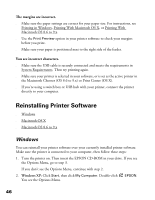Epson C44UX User Manual - Page 41
Printer Problems, Your printer makes noise when you turn it on or after it has been sitting
 |
UPC - 010343846760
View all Epson C44UX manuals
Add to My Manuals
Save this manual to your list of manuals |
Page 41 highlights
Printer Problems Only the green power light is on, but nothing prints. ■ Make sure the USB cable is connected securely and that the cable meets the requirements listed in System Requirements. ■ Run a printer check as described in Running a Printer Check. If the check page prints, make sure your software is installed correctly. The printer sounds as though it is printing, but nothing prints. ■ Make sure the print head nozzles are not clogged. To clean the print head, see Cleaning the Print Head. ■ The printer won't operate properly if it's tilted or at an angle. Place it on a flat, stable surface that extends beyond the printer base in all directions. Your printer makes noise when you turn it on or after it has been sitting for awhile. Your printer is performing routine maintenance. Printing is too slow. Make sure your system meets the requirements listed in System Requirements. If you're printing a high-resolution image, you need more than the minimum requirements listed. You may also need to: ■ Clear space on your hard drive or run a defragmentation utility. ■ Close programs that you're not using. ■ Increase your system's memory. For the fastest printing, try these tips: ■ Choose black ink in your printer software if your document doesn't include color. ■ For Windows, choose Draft for Quality Type. ■ For Macintosh, set the Quality/Speed slider to Speed. ■ If your printer is connected to a hub, disconnect unused USB devices. 41