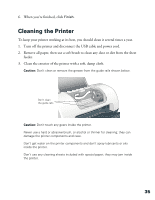Epson C44UX User Manual - Page 40
The printer makes noise after ink cartridge installation. - printer driver
 |
UPC - 010343846760
View all Epson C44UX manuals
Add to My Manuals
Save this manual to your list of manuals |
Page 40 highlights
The printer makes noise after ink cartridge installation. ■ The first time you install ink cartridges, the printer must charge its print head for about 90 seconds. Wait until charging finishes (the green power light stops flashing) before you turn off the printer, or it may charge improperly and use excess ink the next time you turn it on. If the printer stops moving or making noise, but the green power light is still flashing after 5 minutes, turn off the printer. If the light is still flashing when you turn it back on, contact EPSON as described in Where To Get Help. ■ Turn off the printer, then make sure the ink cartridge clamps are locked down completely and no packing material remains in the printer. Wait a moment, then turn the printer back on to clear the error. You're having problems installing the printer software. ■ Make sure your printer is turned on and the USB cable is securely connected at both ends. Then carefully follow the installation instructions on the Start Here sheet or the Installing Software for Windows 98, Windows Me, and Windows 2000 booklet. Also make sure your system meets the requirements listed in System Requirements. ■ Close your other programs, including any screen savers and virus protection software, and install again. ■ If you're running Macintosh OS 8.6 to 9.x and your printer icon (C44 Series) doesn't appear in the Macintosh Chooser, you may have too many items in the Chooser. Delete any unused items and check the Chooser again. ■ For Windows 2000, if you see an error message or your software doesn't install correctly, you may not have software installation privileges. Contact your System Administrator. ■ In Windows 2000 or XP, don't select Block under Control Panel > System > Hardware > Driver Signing; select Ignore or Warn instead. ■ Make sure your Windows system was not upgraded from Windows 95. The USB Printer Device Driver may not install correctly. ■ Make sure the USB Controller is working properly in Device Manager. See your Windows help system for details. If it's not working, contact your computer manufacturer. 40