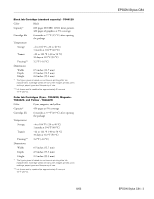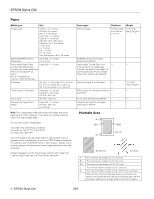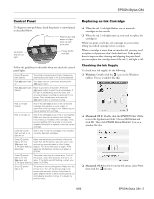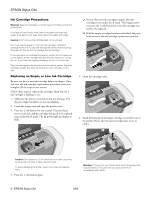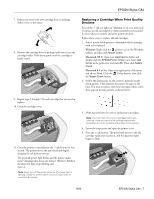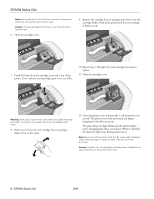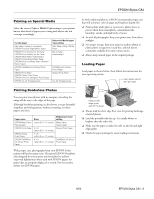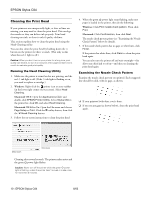Epson C84WN Product Information Guide - Page 8
cartridge holder. Push down gently until the new cartridge, is firmly seated. - stylus c84 won t print
 |
UPC - 010343849143
View all Epson C84WN manuals
Add to My Manuals
Save this manual to your list of manuals |
Page 8 highlights
EPSON Stylus C84 Note: Don't press the ink button for more than 2 seconds, or the printer will start to clean the print head. Caution: To avoid damaging the printer, never move the print head by hand. 6. Open the cartridge cover. 9. Remove the cartridge from its package and lower it into the cartridge holder. Push down gently until the new cartridge is firmly seated. 7. Pinch the back tab of the cartridge as you lift it out of the printer. Don't take the used cartridge apart or try to refill it. 10. Repeat steps 7 through 9 for each cartridge you want to replace. 11. Close the cartridge cover. Warning: If ink gets on your hands, wash them thoroughly with soap and water. If ink gets in your eyes, flush them immediately with water. 8. Before you remove the new cartridge from its package, shake it four or five times. 12. Close the printer cover and press the ink button for one second. The printer moves the print head and begins charging the ink delivery system. The green power light flashes and the printer makes noise. Charging takes about one minute. When it's finished, the power light stops flashing and stays on. Note: Never turn off the printer while the power light is flashing, unless the printer hasn't moved or made noise for more than 5 minutes. Caution: Install all four ink cartridges, and leave them installed for all types of printing, or the printer won't work. 8 - EPSON Stylus C84 8/03