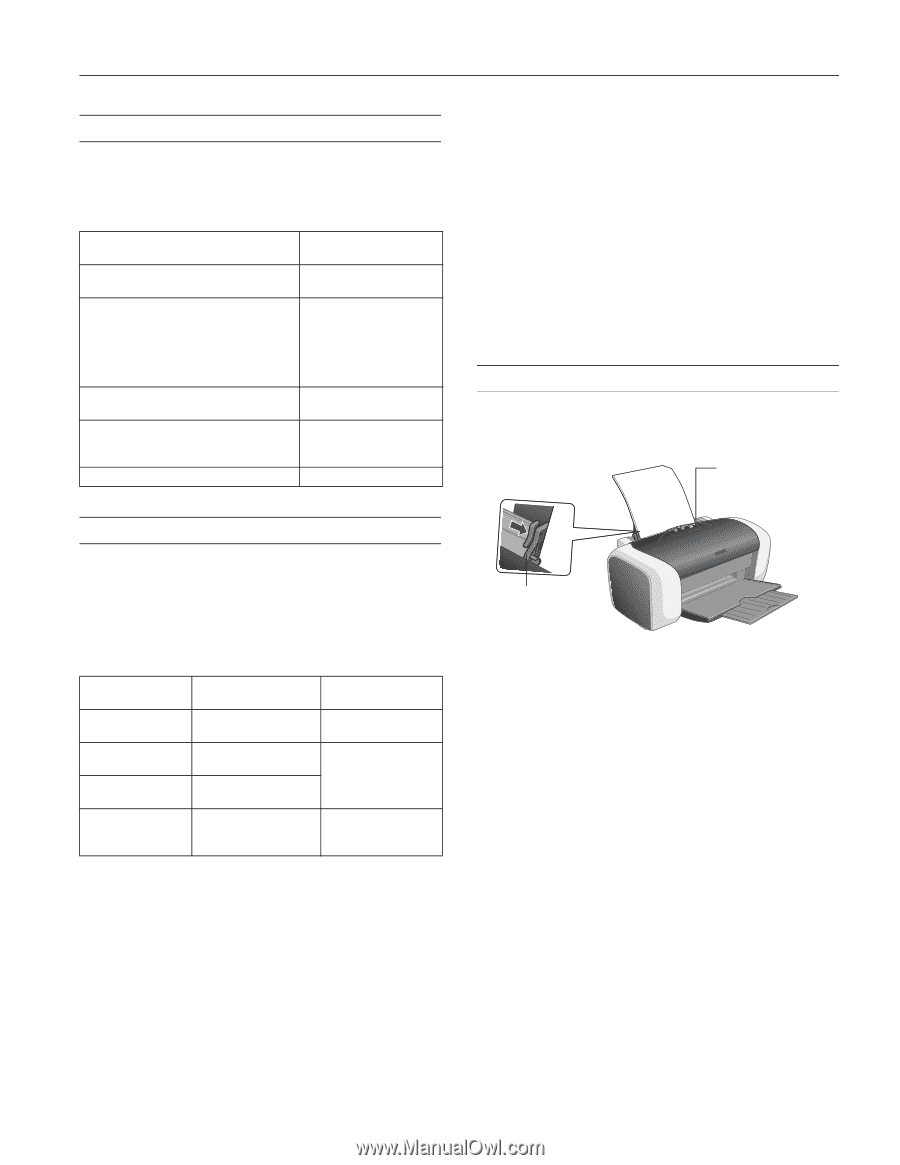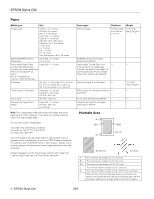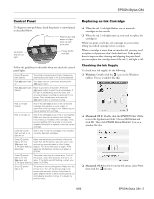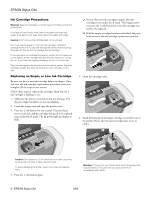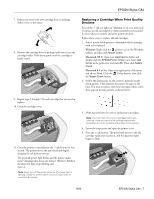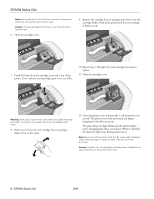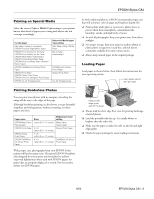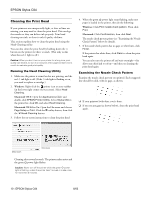Epson C84WN Product Information Guide - Page 9
Printing on Special Media, Printing Borderless Photos, Loading Paper, For proper storage
 |
UPC - 010343849143
View all Epson C84WN manuals
Add to My Manuals
Save this manual to your list of manuals |
Page 9 highlights
EPSON Stylus C84 Printing on Special Media Select the correct Type or Media Type setting so your printer knows what kind of paper you're using and adjusts the ink coverage accordingly. For this paper Plain paper sheets or envelopes EPSON Premium Bright White Paper EPSON Photo Quality Ink Jet Paper EPSON Photo Quality Ink Jet Cards EPSON Matte Paper Heavyweight EPSON Double-Sided Matte Paper EPSON Enhanced Matte Paper (Archival Matte Paper) EPSON DURABrite Ink Glossy Photo Paper EPSON Photo Paper EPSON Glossy Photo Paper EPSON Premium Semigloss Photo Paper EPSON Ink Jet Transparencies Select this Media/paper Type setting Plain Paper / Bright White Paper Matte Paper Heavyweight DURABrite Ink Glossy Photo Paper Glossy Photo Paper Ink Jet Transparencies As with traditional photos, EPSON recommends proper care that will minimize color changes and lengthen display life: ❏ Frame prints under glass or a protective plastic sleeve to protect them from atmospheric contaminants like humidity, smoke, and high levels of ozone. ❏ As with all photographs, keep your prints away from direct sunlight. ❏ For proper storage, keep your prints in a photo album or plastic photo storage box in acid-free, archival sleeves commonly available from most camera stores. ❏ Always keep unused paper in the original package. Loading Paper Load paper as shown below, then follow the instructions for your operating system. Insert paper against the right edge Printing Borderless Photos You can print your photos with no margins, extending the image all the way to the edges of the page. Although borderless printing is a bit slower, you get beautiful snapshots and enlargements, without trimming, on these papers and sizes: Paper name EPSON Matte Paper Heavyweight EPSON Photo Paper EPSON Glossy Photo Paper EPSON DURABrite Ink Glossy Photo Paper Sizes Letter (8.5 × 11 inches) 4 × 6 Letter (8.5 × 11 inches) 4 × 6 Letter (8.5 × 11 inches) 4 × 6 Letter (8.5 × 11 inches) Media/paper Type setting Matte Paper Heavyweight Glossy Photo Paper DURABrite Ink Glossy Photo Paper With proper care, photographs from your EPSON Stylus printer will last for many years. The special EPSON DuraBrite inks designed for your printer are formulated to achieve improved lightfastness when used with EPSON papers for prints that are properly displayed or stored. For best results, always use EPSON papers. Slide the left edge guide against the paper ❏ Always load the short edge first, even for printing landscapeoriented photos. ❏ Load the printable side face up. It's usually whiter or brighter than the other side. ❏ Make sure the paper is under the tabs on the left and right edge guides. ❏ Check the paper package for more loading instructions. 8/03 EPSON Stylus C84 - 9