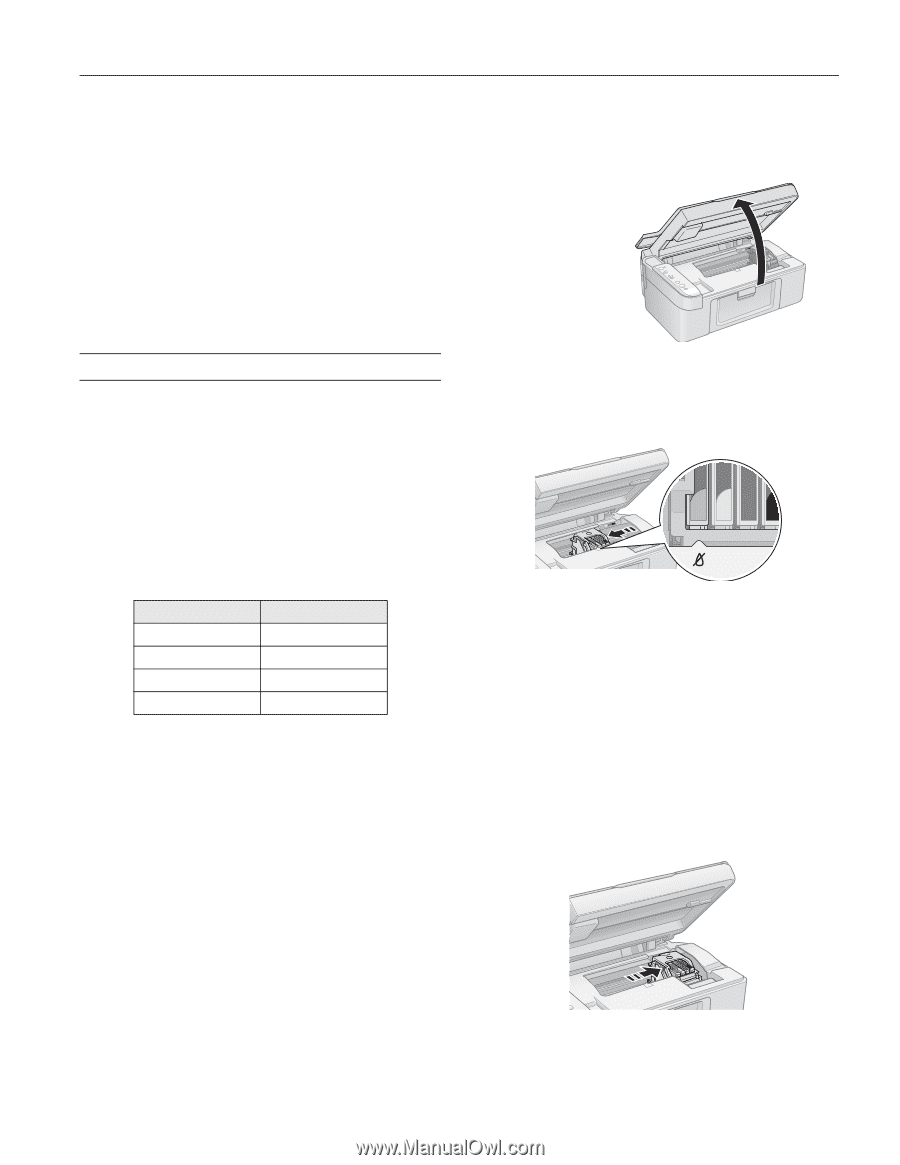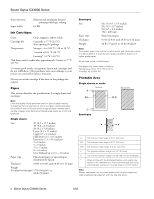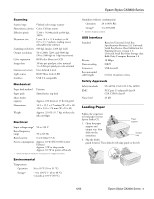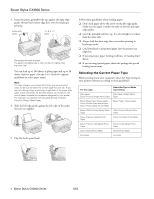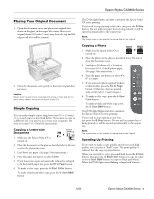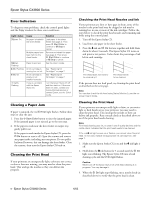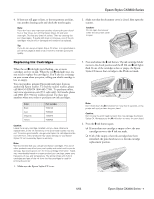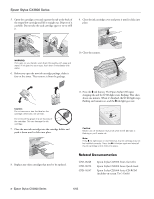Epson CX3810 Product Information Guide - Page 7
Replacing Ink Cartridges - black ink
 |
UPC - 010343855151
View all Epson CX3810 manuals
Add to My Manuals
Save this manual to your list of manuals |
Page 7 highlights
Epson Stylus CX3800 Series 4. If there are still gaps or lines, or the test patterns are faint, run another cleaning cycle and check the nozzles again. Note: If you don't see any improvement after cleaning the print head four or five times, turn off the Epson Stylus CX and wait overnight. This lets any dried ink soften. Then try cleaning the print head again. If quality still does not improve, one of the ink cartridges may be old or damaged and needs to be replaced. Tip: If you do not use your Epson Stylus CX often, it is a good idea to print a few pages at least once a month to maintain good print quality. 2. Make sure that the document cover is closed, then open the scanner. Caution: Do not open the scanner when the document cover is open. Replacing Ink Cartridges When the red B ink light starts flashing, one or more cartridges are low on ink. When the red B ink light stays on, you need to replace the cartridge(s). You'll also see a message on your screen when you print, telling you which cartridge is low or empty. You can purchase genuine Epson ink and paper from an authorized Epson reseller. To find the nearest reseller, please call 800-GO-EPSON (800-463-7766). To purchase online, visit www.epsonstore.com (U.S. sales only). In Canada, please call (800) 463-7766 for reseller referral. Use these part numbers when you order or purchase new ink cartridges. Color Black Cyan Magenta Yellow Part number T060120 T060220 T060320 T060420 Caution: Leave the empty cartridge installed until you have obtained a replacement, or the ink remaining in the print head nozzles may dry out. To ensure good results, use genuine Epson ink cartridges and do not refill them. Other products may cause damage to your Epson Stylus CX not covered by Epson's warranty. Note: We recommend that you use genuine Epson cartridges. The use of other products may affect your print quality and could result in printer damage. See www.epson.com for more cartridge information. Yields vary considerably based on images printed, print settings, paper type, frequency of use, and temperature. The printer ships with full ink cartridges and part of the ink from the first cartridges is used for priming the printer. 1. Make sure the Epson Stylus CX is on. 3. Press and release the B ink button. The ink cartridge holder moves to the check position and the P On and B ink lights flash. If one of the cartridges is low or empty, the Epson Stylus CX moves that cartridge to the _ ink out mark. Note: Don't hold down the B ink button for more than 3 seconds, or the printer will start to clean the print head. Caution: Don't move the print head by hand; this may damage the Epson Stylus CX. Always press the B ink button to move the print head. 4. Press the B ink button again. ❏ If more than one cartridge is empty or low, the next cartridge moves to the _ ink out mark. ❏ If all of the empty or low ink cartridges have been identified, the print head moves to the ink cartridge replacement position. 6/05 Epson Stylus CX3800 Series - 7