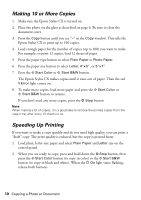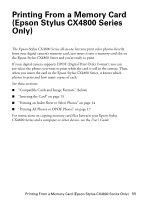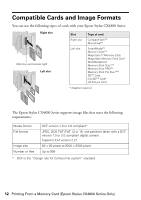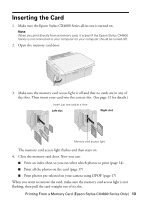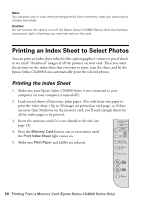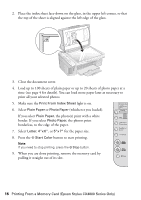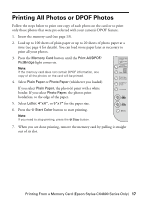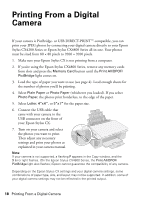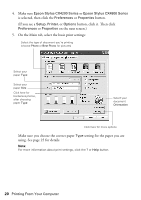Epson CX4800 Quick Reference Guide - Page 15
Selecting Photos on the Index Sheet - stylus flashing lights
 |
UPC - 010343855090
View all Epson CX4800 manuals
Add to My Manuals
Save this manual to your list of manuals |
Page 15 highlights
6. Press the x Start Color button. The P On light flashes, and the Epson Stylus CX4800 Series starts printing the index sheet(s). (This may take a few minutes.) For multiple index sheets, the pages containing the most recent images are printed first. If you want to cancel printing more sheets, press the y Stop button. Now follow the instructions below to select which photos to print. Selecting Photos on the Index Sheet 1. Once you have printed the index sheet, use a dark pen or pencil to fill in one of the ovals beneath each photo you want to print to indicate how many copies you want (1, 2, or 3). OK: No good: Make sure just one oval is filled in for each selected photo and mark the sheet carefully; once it has been scanned you will not be able to change your selections. Note: If you want one copy of all the photos on the index sheet, fill in the ALL oval at the top of the page. Printing From a Memory Card (Epson Stylus CX4800 Series Only) 15