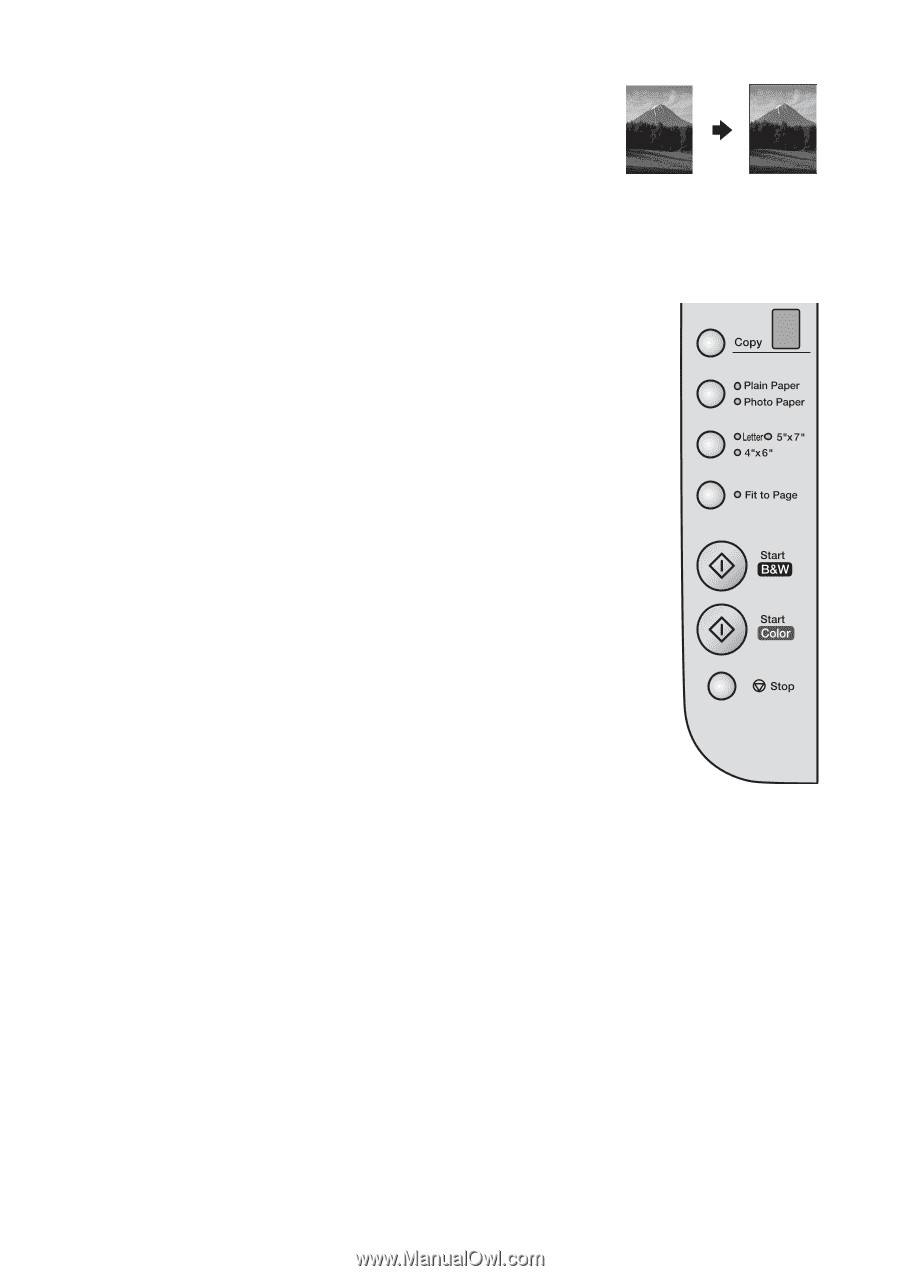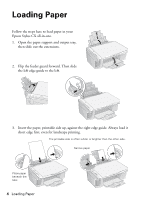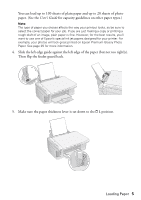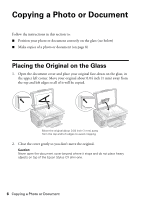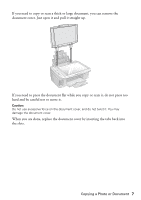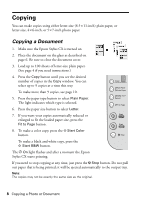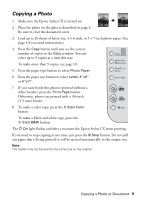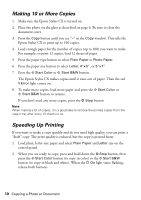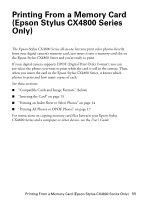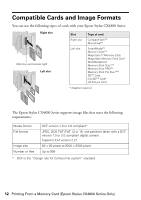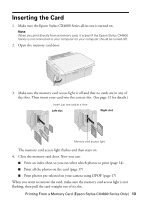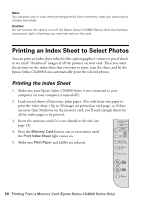Epson CX4800 Quick Reference Guide - Page 9
Copying a Photo, white border, press - stylus windows 7
 |
UPC - 010343855090
View all Epson CX4800 manuals
Add to My Manuals
Save this manual to your list of manuals |
Page 9 highlights
Copying a Photo 1. Make sure the Epson Stylus CX is turned on. 2. Place the photo on the glass as described on page 6. Be sure to close the document cover. 3. Load up to 20 sheets of letter-size, 4 × 6-inch, or 5 × 7-inch photo paper. (See page 4 if you need instructions.) 4. Press the Copy button until you see the correct number of copies in the Copy window. You can select up to 9 copies at a time this way. To make more than 9 copies, see page 10. 5. Press the paper type button to select Photo Paper. 6. Press the paper size button to select Letter, 4"x6", or 5"x 7". 7. If you want borderless photos (printed without a white border), press the Fit to Page button. Otherwise, photos are printed with a .06-inch (1.5 mm) border. 8. To make a color copy, press the x Start Color button. To make a black and white copy, press the x Start B&W button. The P On light flashes and after a moment the Epson Stylus CX starts printing. If you need to stop copying at any time, just press the y Stop button. Do not pull out paper that is being printed; it will be ejected automatically to the output tray. Note: The copies may not be exactly the same size as the original. Copying a Photo or Document 9