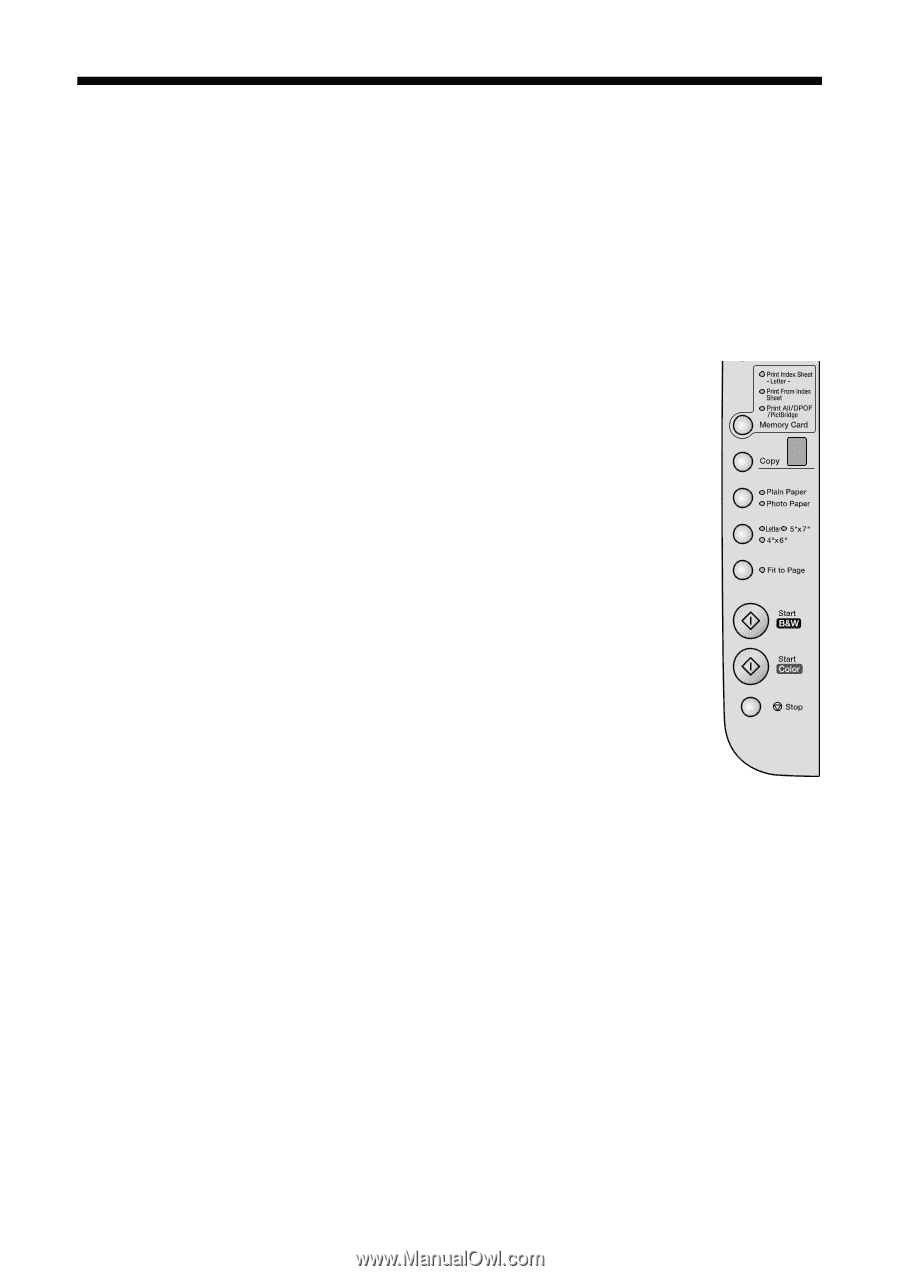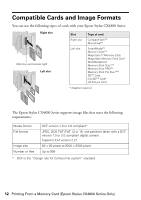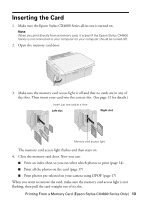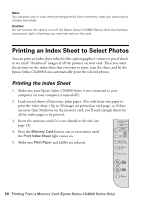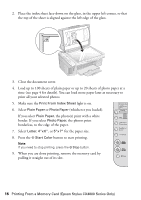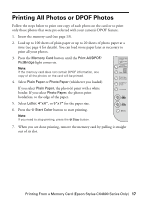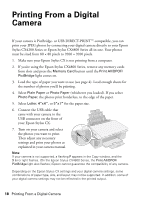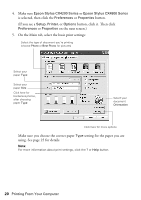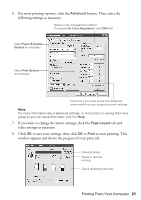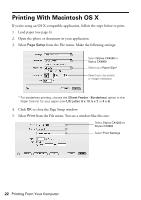Epson CX4800 Quick Reference Guide - Page 17
Printing All Photos or DPOF Photos
 |
UPC - 010343855090
View all Epson CX4800 manuals
Add to My Manuals
Save this manual to your list of manuals |
Page 17 highlights
Printing All Photos or DPOF Photos Follow the steps below to print one copy of each photo on the card or to print only those photos that were pre-selected with your camera's DPOF feature. 1. Insert the memory card (see page 13). 2. Load up to 100 sheets of plain paper or up to 20 sheets of photo paper at a time (see page 4 for details). You can load more paper later as necessary to print all your photos. 3. Press the Memory Card button until the Print All/DPOF/ PictBridge light comes on. Note: If the memory card does not contain DPOF information, one copy of all the photos on the card will be printed. 4. Select Plain Paper or Photo Paper (whichever you loaded). If you select Plain Paper, the photo(s) print with a white border. If you select Photo Paper, the photos print borderless, to the edge of the paper. 5. Select Letter, 4"x 6", or 5"x 7" for the paper size. 6. Press the x Start Color button to start printing. Note: If you need to stop printing, press the y Stop button. 7. When you are done printing, remove the memory card by pulling it straight out of its slot. Printing From a Memory Card (Epson Stylus CX4800 Series Only) 17