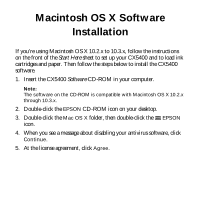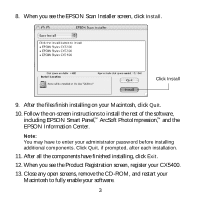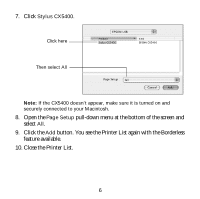Epson CX5400 EPSON Software Installation Instructions (OS X) - Page 3
including EPSON Smart Panel, EPSON Information Center.
 |
UPC - 010343848412
View all Epson CX5400 manuals
Add to My Manuals
Save this manual to your list of manuals |
Page 3 highlights
8. When you see the EPSON Scan Installer screen, click Install. Click Install 9. After the files finish installing on your Macintosh, click Quit. 10. Follow the on-screen instructions to install the rest of the software, including EPSON Smart Panel,™ ArcSoft PhotoImpression™ , and the EPSON Information Center. Note: You may have to enter your administrator password before installing additional components. Click Quit, if prompted, after each installation. 11. After all the components have finished installing, click Exit. 12. When you see the Product Registration screen, register your CX5400. 13. Close any open screens, remove the CD-ROM, and restart your Macintosh to fully enable your software. 3

3
8.
When you see the EPSON Scan Installer screen, click
Install
.
9.
After the files finish installing on your Macintosh, click
Quit
.
10. Follow the on-screen instructions to install the rest of the software,
including EPSON Smart Panel,
™
ArcSoft PhotoImpression,
™
and the
EPSON Information Center.
Note:
You may have to enter your administrator password before installing
additional components. Click
Quit
, if prompted, after each installation.
11. After all the components have finished installing, click
Exit
.
12. When you see the Product Registration screen, register your CX5400.
13. Close any open screens, remove the CD-ROM, and restart your
Macintosh to fully enable your software.
Click
Install