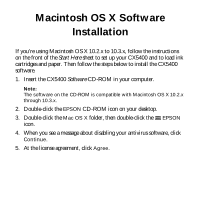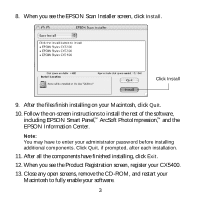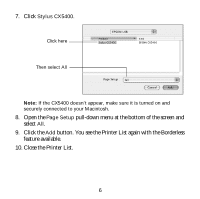Epson CX5400 EPSON Software Installation Instructions (OS X) - Page 6
Close the Printer List., button. You see the Printer List again with the Borderless
 |
UPC - 010343848412
View all Epson CX5400 manuals
Add to My Manuals
Save this manual to your list of manuals |
Page 6 highlights
7. Click Stylus CX5400. Click here Then select All Note: If the CX5400 doesn't appear, make sure it is turned on and securely connected to your Macintosh. 8. Open the Page Setup pull-down menu at the bottom of the screen and select All. 9. Click the Add button. You see the Printer List again with the Borderless feature available. 10. Close the Printer List. 6

6
7.
Click
Stylus CX5400.
Note:
If the CX5400 doesn’t appear, make sure it is turned on and
securely connected to your Macintosh.
8.
Open the
Page Setup
pull-down menu at the bottom of the screen and
select
All
.
9.
Click the
Add
button. You see the Printer List again with the Borderless
feature available.
10. Close the Printer List.
Click here
Then select
All