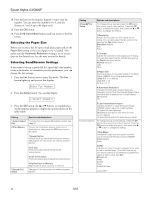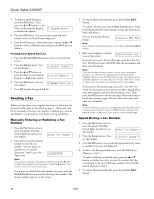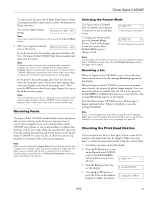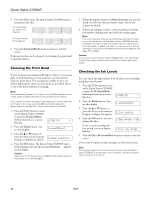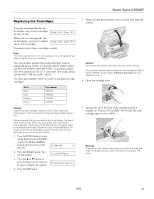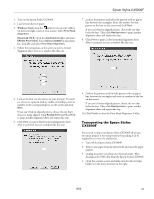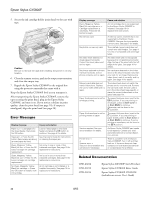Epson CX5800F Product Information Guide - Page 19
Replacing Ink Cartridges, on the Epson Stylus CX5800F - stylus printer
 |
UPC - 010343856264
View all Epson CX5800F manuals
Add to My Manuals
Save this manual to your list of manuals |
Page 19 highlights
Epson Stylus CX5800F Replacing Ink Cartridges If you see a message like this on the display, one or more cartridges Cyan ink low->Pr are low on ink: When you see a message like this on the display, you need to replace Cyan ink out->Pr one or more cartridges: You cannot print when a cartridge is empty. Note: You'll also see a low ink or ink out message on your computer screen when you print from your computer. You can purchase genuine Epson ink and paper from an authorized Epson reseller. To find the nearest reseller, please call 800-GO-EPSON (800-463-7766). To purchase online, visit www.epsonstore.com (U.S. sales only). In Canada, please call 800-463-7766 for reseller referral. Use these part numbers when you order or purchase new ink cartridges: Color Black Cyan Magenta Yellow Part number T060120 T060220 T060320 T060420 Caution: Leave the empty cartridge installed until you have obtained a replacement, or the ink remaining in the print head nozzles may dry out. We recommend that you use genuine Epson cartridges. The use of other products may affect your print quality and could result in printer damage. Yields vary considerably based on images printed, print settings, paper type, frequency of use, and temperature. The printer ships with full cartridges and part of the ink from the first cartridges is used for priming the printer. 1. Press the P On button to turn on the Epson Stylus CX5800F, or press the y Cancel/Back button until you see a screen 12:00 PM Y like this: 2. Press the Setup button. You see this display: 1.Load/Eject 3. Press the u or d button, or press the 5 key on the numeric 5.Replace Cartri keypad, to display this option: 4. Press the OK button. 5. Make sure that the document cover is closed, then open the scanner. Caution: Do not open the scanner when the document cover is open. Do not move the print head by hand; this may damage the Epson Stylus CX5800F. Always select 5.Replace Cartridge from the display to move it. 6. Open the cartridge cover. 7. Squeeze the tab at the back of the cartridge and lift it straight out. Dispose of it carefully. Do not take the used cartridge apart or try to refill it. Warning: If ink gets on your hands, wash them thoroughly with soap and water. If ink gets into your eyes, flush them immediately with water. 8/05 19