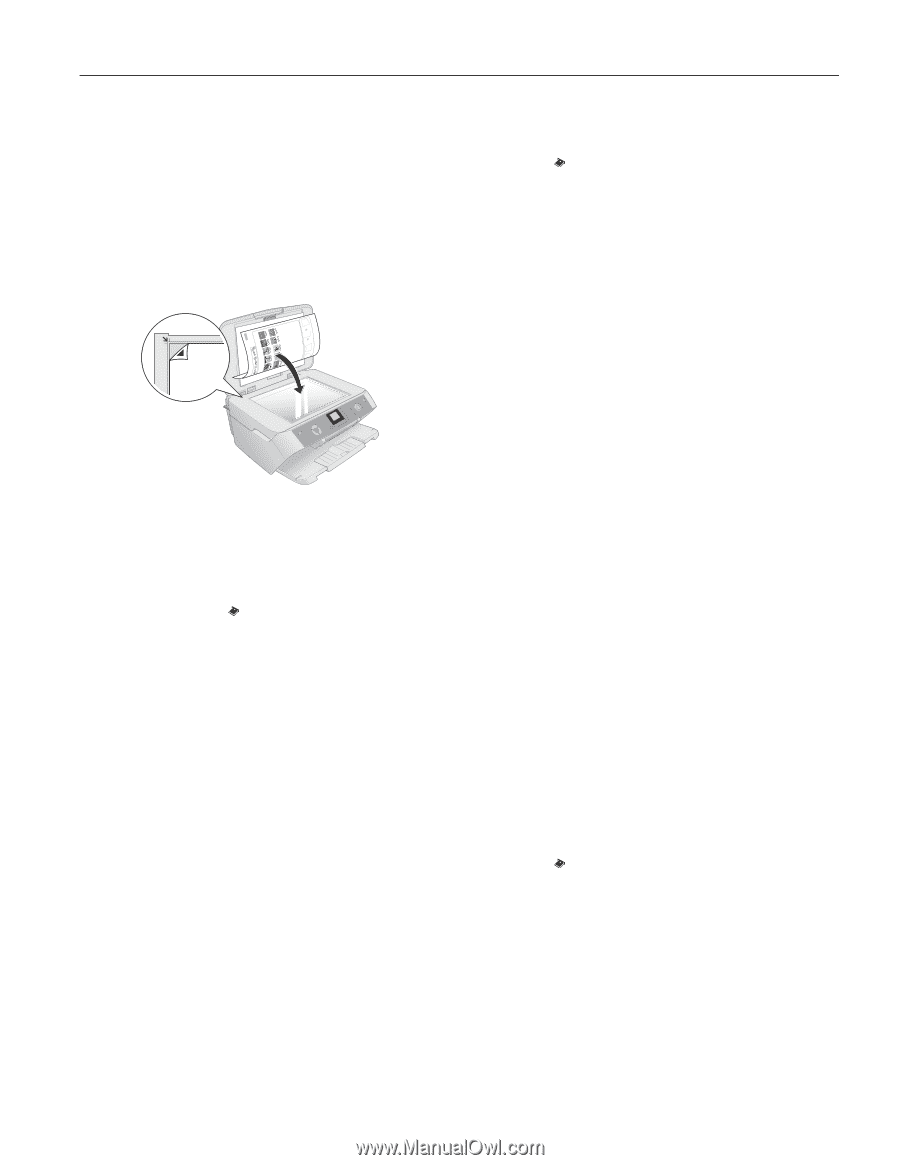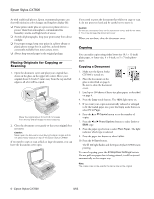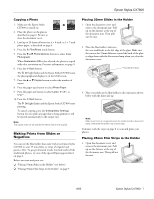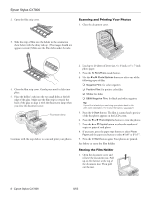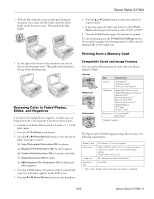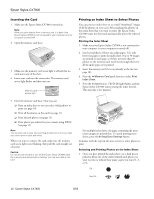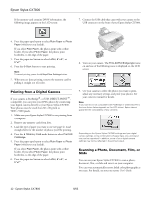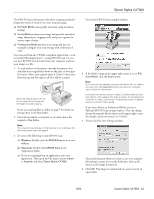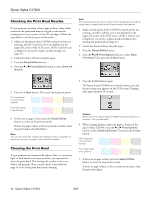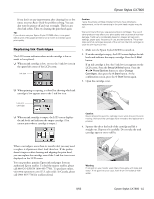Epson CX7800 Product Information Guide - Page 11
Printing Selected Photos, Printing All Photos or DPOF Photos - stylus manual
 |
UPC - 010343855687
View all Epson CX7800 manuals
Add to My Manuals
Save this manual to your list of manuals |
Page 11 highlights
Epson Stylus CX7800 Make sure just one circle is filled in for each selected photo and mark the sheet carefully; once it has been scanned you will not be able to change your selections. Note: If you want one copy of all the photos on the index sheet, fill in the ALL circle at the top of the page. 2. Place the index sheet face-down on the glass, in the upper left corner, so that the top of the sheet is aligned against the left edge of the glass. 3. Close the document cover. 4. Load up to 100 sheets of plain paper or up to 20 sheets of photo paper at a time (see page 4 for details). You can load more paper later as necessary to print all your selected photos. 5. If necessary, press the Memory Card mode button to select Print From Index Sheet. 6. Press the paper type button to select Plain Paper, Photo Paper, or Matte Paper (whichever you loaded). If you select Plain Paper, the photos print with a white border. If you select Photo Paper, the photos print borderless, to the edge of the paper. 7. Press the paper size button to select Letter, 4"x 6", or 5"x7". 8. Press the x Start button to start printing. Note: To cancel printing, press the y Stop/Clear Settings button. 9. When you are done printing, remove the memory card by pulling it straight out of its slot. Printing Selected Photos Follows these steps to select and print photos without printing an index sheet. 1. Make sure your Epson Stylus CX7800 is not connected to your computer (or your computer is turned off). 2. Load several sheets of photo paper. 3. Insert the memory card if it is not already in the slot (see the next section). 4. Press the Memory Card mode button to select Print Select. Note: If your camera supports DPOF, you can use it to select the photos you want to print and the number of copies; see page 11. 5. Press the l or r Photo/Options button to select a photo. 6. Press the d or u Copies button to set the number of copies. 7. Press the paper type button to select Plain Paper, Photo Paper, or Matte Paper (whichever you loaded). If you select Plain Paper, the photos print with a white border. If you select Photo Paper, the photos print borderless, to the edge of the paper. 8. Press the paper size button to select Letter, 4"x 6", or 5"x7". 9. Press the x Start button to start printing. Note: To cancel printing, press the y Stop/Clear Settings button. 10. When you are done printing, remove the memory card by pulling it straight out of its slot. Printing All Photos or DPOF Photos Follow the steps below to print one copy of each photo on the card or to print only those photos that were pre-selected with your camera's DPOF feature. Note: See your camera's manual for instructions on selecting photos with DPOF. 1. Insert the memory card if it is not already in the slot (see page 10). 2. Load up to 100 sheets of plain paper or up to 20 sheets of photo paper at a time (see page 4 for details). You can load more paper later as necessary to print all your photos. 3. Press the Memory Card mode button until the Print All/PictBridge light comes on. Note: If the memory card does not contain DPOF information, one copy of all the photos on the card will be printed. 8/05 Epson Stylus CX7800 - 11