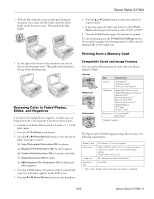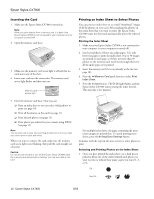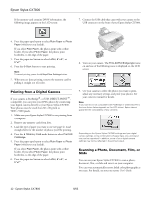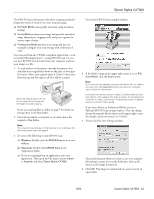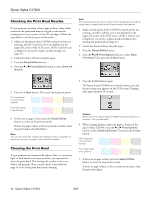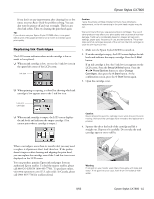Epson CX7800 Product Information Guide - Page 14
Checking the Print Head Nozzles, Cleaning the Print Head - stylus software
 |
UPC - 010343855687
View all Epson CX7800 manuals
Add to My Manuals
Save this manual to your list of manuals |
Page 14 highlights
Epson Stylus CX7800 Checking the Print Head Nozzles If your printouts are faint or have gaps in them, some of the nozzles in the print head may be clogged or ink may be running low in one or more of the ink cartridges. Follow the steps below to check the print head nozzles. 1. Make sure the Epson Stylus CX7800 is turned on but not printing, and the H ink low icon is not displayed in the upper-left corner of the LCD screen. (If the H ink low icon is displayed, you need to replace an ink cartridge; see page 15.) 2. Load a few sheets of letter-size plain paper. 3. Press the Setup/Utilities button. 4. Press the l or r Photo/Options button to select Check Ink Nozzles. Note: Print head cleaning uses ink, so clean it only if quality declines and the nozzle check indicates that the print head needs to be cleaned. 1. Make sure the Epson Stylus CX7800 is turned on but not printing, and the H ink low icon is not displayed in the upper-left corner of the LCD screen. (If the H ink low icon is displayed, you need to replace an ink cartridge before cleaning the print head; see page 15.) 2. Load a few sheets of letter-size plain paper. 3. Press the Setup/Utilities button. 4. Press the l or r Photo/Options button to select Clean Print Head. Then press the x Start button. 5. Press the x Start button. The nozzle check pattern prints: Print head does not need to be cleaned: Print head needs to be cleaned: 6. If there are no gaps or lines, press the Setup/Utilities button to return to the previous mode. If there are gaps or lines, or the test patterns are faint, clean the print head as described below. Note: You can also check the nozzles with software when connected to a computer; see your on-screen User's Guide for details. Cleaning the Print Head If your printouts are unexpectedly light or faint, or you notice light or dark bands across your printout, you may need to clean the print head. This unclogs the nozzles so they can deliver ink properly. Run a nozzle check as described on page 14 to see if the print head needs cleaning. 5. Press the x Start button again. The Epson Stylus CX7800 runs a head cleaning cycle and the processing icon appears on the LCD screen. Cleaning takes approximately 30 seconds. Caution: Never turn off the Epson Stylus CX7800 while head cleaning is in progress. You may damage it. 6. When cleaning finishes, make sure paper is loaded in the Epson Stylus CX7800. Press the l or r Photo/Options button to select Check Ink Nozzles. Then press the x Start button. Print head does not need to be cleaned: Print head needs to be cleaned: 7. If there are no gaps or lines, press the Setup/Utilities button to return to the previous mode. If there are gaps or lines, or the test patterns are faint, clean the print head again. 14 - Epson Stylus CX7800 8/05