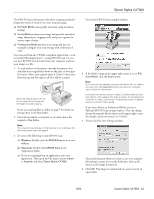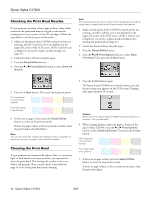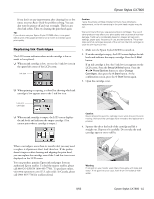Epson CX7800 Product Information Guide - Page 18
Transporting the Printer, Start Here, Basics Guide, User's Guide, Photo Projects Made Easy - install
 |
UPC - 010343855687
View all Epson CX7800 manuals
Add to My Manuals
Save this manual to your list of manuals |
Page 18 highlights
Epson Stylus CX7800 5. If ink accidentally gets inside the printer, wipe it off with a damp cloth. Clean here Warning: Don't touch the gears or any other parts inside the Epson Stylus CX7800. Caution: Never use a hard or abrasive brush, or benzine, alcohol, or paint thinner for cleaning; they can damage the Epson Stylus CX7800 components and case. Don't get water on the Epson Stylus CX7800 components and don't spray lubricants or oils inside the Epson Stylus CX7800. 6. Close the scanner section, push in the output tray extension, and close the output tray. 7. Repack the Epson Stylus CX7800 in the original box using the protective materials that came with it. Keep the Epson Stylus CX7800 level as you transport it. After transporting the Epson Stylus CX7800, remove the tape securing the print head, plug in the Epson Stylus CX7800, and turn it on. If you notice a decline in print quality, clean the print head (see page 14); if output is misaligned, align the print head (see page 16). Related Documentation CPD-20264 CPD-20267 CPD-20266 CPD-20265 Epson Stylus CX7800 Start Here Epson Stylus CX7800 Basics Guide Epson Stylus CX7800 CD-ROM with electronic User's Guide Photo Projects Made Easy booklet Transporting the Printer If you need to ship your Epson Stylus CX7800 all-in-one, you must prepare it for transportation by packing it in its original box or one of a similar size. 1. Turn off the Epson Stylus CX7800. 2. Remove any paper from the sheet feeder and close the paper support. 3. Unplug the power cord from the electrical outlet. Then disconnect the USB cable from the Epson Stylus CX7800. 4. Open the scanner section and make sure the ink cartridge holder is in the home position on the right. 5. Secure the ink cartridge holder (print head) to the case with tape. Caution: Be sure to remove the tape after installing the printer in its new location. 18 - Epson Stylus CX7800 8/05