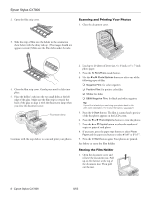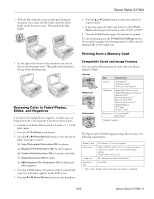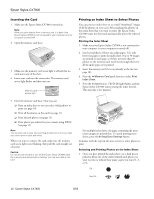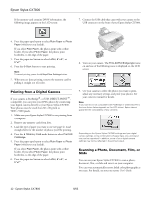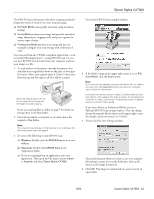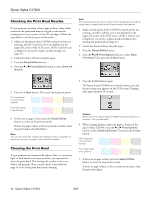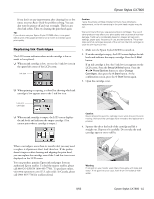Epson CX7800 Product Information Guide - Page 13
Windows, Macintosh - windows 7
 |
UPC - 010343855687
View all Epson CX7800 manuals
Add to My Manuals
Save this manual to your list of manuals |
Page 13 highlights
Epson Stylus CX7800 The EPSON Scan software provides three scanning modes for progressive levels of control over your scanned image: ❏ Full Auto Mode scans quickly and easily using automatic settings. ❏ Home Mode previews your image and provides automatic image adjustments, cropping tools, and preset options for various types of scans. ❏ Professional Mode previews your image and lets you manually configure your scan settings with a full array of tools. You can scan from any TWAIN-compliant application-such as ArcSoft PhotoImpression™-using EPSON Scan. Or you can start EPSON Scan directly from your computer and save your image to a file. 1. To scan a photo or document, open the document cover and place your original face-down on the glass, in the upper left corner. Move your original about 0.2 inch (5 mm) away from the top and left edges so all of it will be scanned. Move the original about 0.2 inch (5 mm) away from the top and left edges to avoid cropping If you are scanning films or slides see page 7 for details on placing them in the film holder. 2. Close the document cover gently so you don't move the original or film holder. Note: If you need to scan a large or thick document, you can leave the document cover open; see page 6. 3. Do one of the following to start EPSON Scan: ❏ Windows: Double-click the EPSON Scan icon on your desktop. ❏ Macintosh: Double-click EPSON Scan in the Applications folder. ❏ If you are scanning from an application, start your application. Then open the File menu, choose Import or Acquire, and select Epson Stylus CX7800. You see the EPSON Scan standby window: 4. If the Mode setting in the upper right corner is set to Full Auto Mode, click the Scan button. Note: If you want to automatically restore a color photo, film, or slide as you scan, click the Customize button and see your on-screen User's Guide for instructions. If you are scanning film strips or slides, Full Auto Mode can only scan 35mm color negative film strips or slides. To scan black and white film or slides, use Home or Professional mode. For details, see the on-screen User's Guide. If you are in Home or Professional Mode, you see a different EPSON Scan settings window. (You can change the mode using the Mode selector in the upper right corner. For details, see the on-screen User's Guide.) 5. You see the File Save Settings window: Choose the location where you want to save your scanned file and type a name for it in the Prefix box. Select a file format in the Image Format box. 6. Click OK. The image is scanned and you see its icon in an open folder. 8/05 Epson Stylus CX7800 - 13