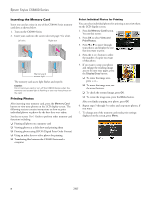Epson CX8400 Product Information Guide - Page 12
Adjusting Print Quality, Checking and Cleaning the Print Head, Aligning the Print Head Nozzles - cartridge
 |
UPC - 010343865235
View all Epson CX8400 manuals
Add to My Manuals
Save this manual to your list of manuals |
Page 12 highlights
Epson Stylus CX8400 Series Adjusting Print Quality If the print quality declines, you may need to run a utility to clean or align the print head. You can use the control panel or software to run these utilities. See the on-screen User's Guide for details on using software. Checking and Cleaning the Print Head If your printouts become too light, or you see dark or light bands across them, you may need to clean the print head nozzles. Cleaning uses ink, so clean the nozzles only if print quality declines. You can check for clogged nozzles before you clean them so you don't clean them unnecessarily. Checking the Print Head Nozzles 1. Load several sheets of letter-size paper (see page 4). 2. Press Setup. 3. Select Maintenance and press OK. 4. Select Nozzle Check and press OK. 5. Press x Start. 6. Check the nozzle check pattern that prints to see if there are any gaps in the lines. Nozzles are clean Nozzles need cleaning If there are no gaps, the print head is clean. If there are gaps or the pattern is faint, clean the print head, as described below. Cleaning the Print Head Nozzles Note: You cannot clean the print head if an ink cartridge is expended or low. You must replace the cartridge first (see page 10). 1. Load several sheets of letter-size paper (see page 4). 1. Press Setup. 2. Select Maintenance and press OK. 3. Select Head Cleaning and press OK. 4. Press x Start. Follow any instructions on the LCD display screen during cleaning, which lasts about 1 minute. When it's finished you see a message on the screen. Caution: Never turn off the CX8400 Series during head cleaning or you may damage it. 5. Run a nozzle check to verify that the print head is clean (see the previous section). Note: If you don't see any improvement after cleaning the print head two times, turn off the CX8400 Series and wait at least 6 hours to let any dried ink soften. Then try printing again. If you do not use your CX8400 Series often, it is a good idea to print a few pages at least once a month to maintain good print quality. Aligning the Print Head Nozzles If your printouts become grainy or blurry, or you see dark or light bands across them, you may need to align the print head. Note: Banding may also occur if your print head nozzles need cleaning. 1. Load several sheets of letter-size paper (see page 4). 2. Press Setup. 3. Select Maintenance and press OK. 4. Select Head Alignment and press OK. 5. Press x Start. The alignment sheet prints. 6. Look at pattern #1 and find the patch that is most evenly printed, with no noticeable streaks or lines. 7. Select the number for that patch, then press OK. 8. Enter the numbers for the other patterns in the same way. 9. When you finish, press OK and you see a message indicating that the alignment is complete. Note: Do not press the y Stop button to cancel printing of the alignment sheet. 12 7/07