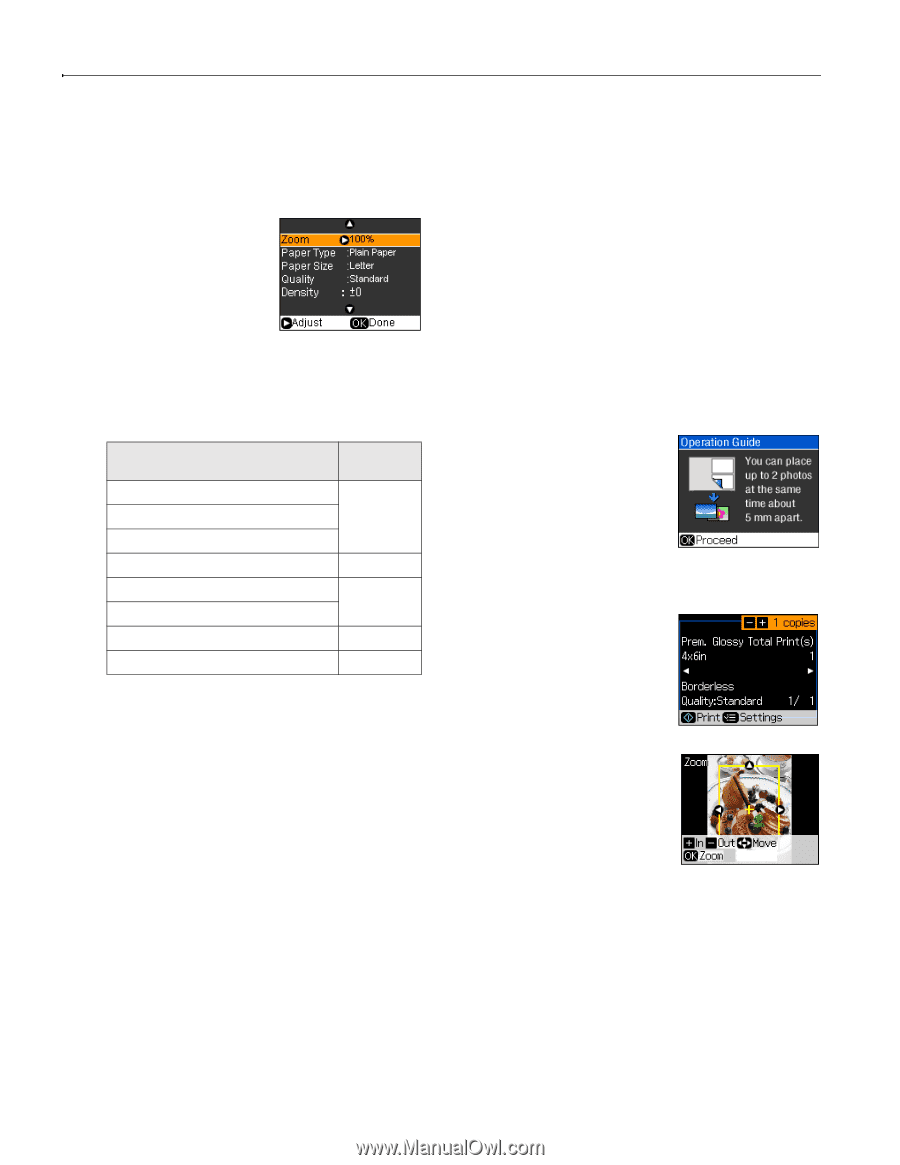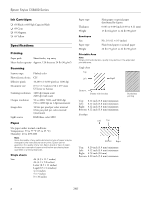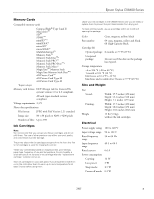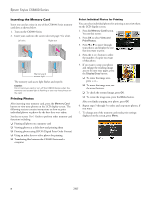Epson CX8400 Product Information Guide - Page 6
Restoring Photos, Place your original photo on the document table. - stylus all in one
 |
UPC - 010343865235
View all Epson CX8400 manuals
Add to My Manuals
Save this manual to your list of manuals |
Page 6 highlights
Epson Stylus CX8400 Series 8. Select With Border to leave a small margin around the image or select Borderless to expand the image all the way to the edge of the paper (slight cropping may occur). Note: Layout must be set to With Border to select Plain Paper. 9. To change any of the copy mode print settings displayed on the screen, press Menu. ❏ To adjust the copy size, select Zoom and choose either Actual (to select a percentage using + or -) or Auto Fit Page (to automatically size the image to fit your paper). ❏ To change the paper type, select Paper Type and choose the type of paper you loaded. Paper type Plain paper Epson Bright White Paper Epson Presentation Paper Matte Epson Premium Presentation Paper Matte Epson Premium Photo Paper Glossy Epson Premium Photo Paper Semi-gloss Epson Ultra Premium Photo Paper Glossy Epson Photo Paper Glossy Paper Type setting Plain Paper Matte Prem. Glossy Ultra Glossy Photo Paper ❏ To change the paper size, select Paper Size and choose the size of paper you loaded. Note: Paper Size options depend on the Paper Type setting you choose. ❏ To change the copy quality, select Quality and choose Standard, Best, or Draft. Note: Standard is the default setting for Quality if you choose photo paper. ❏ To adjust the darkness or lightness of the copy, select Density and choose a higher (darker) or lower (lighter) setting. ❏ To adjust the amount of image expansion when printing borderless photos, select Expansion and choose Standard, Mid, or Min. Note: You may see white borders on your printed photo if you use the Min setting. 10. After you finish selecting your settings, press OK. 11. Press x Start to begin copying. To cancel copying, press y Stop/Clear Settings. Restoring Photos You can also restore the colors in faded photos, print with or without borders, convert color photos to black-and-white, and crop photos. 1. Press the P On button to turn on the CX8400 Series. 2. Load 4 × 6-inch, 5 × 7-inch, 8 × 10-inch, or letter-size Epson special paper in the sheet feeder (see page 4). 3. Place your original photo on the document table. Note: You can copy up to 2 photos at the same time. Place them 0.2 inches (5 mm) apart. 4. Press the Restore button. 5. Press OK. 6. To turn on Color Restoration to restore colors in faded photos as you copy, press r and select On. (If your photo is not faded, do not turn on Color Restoration.) 7. Press OK. 8. Press OK to prescan your photo. You see these settings over a preview of your photo: 9. To print more than 1 copy, press + or - to select the number. 10. If you want to crop your photos and enlarge the resulting image area to fit onto your paper, press Display/Crop. ❏ To resize the image area, press + or -. ❏ To move the image area, use the arrow buttons. ❏ To check the zoomed image, press OK. 11. After you finish cropping your photos, press OK. 12. To change any of the restore mode print settings displayed on the screen, press Menu. 6 7/07