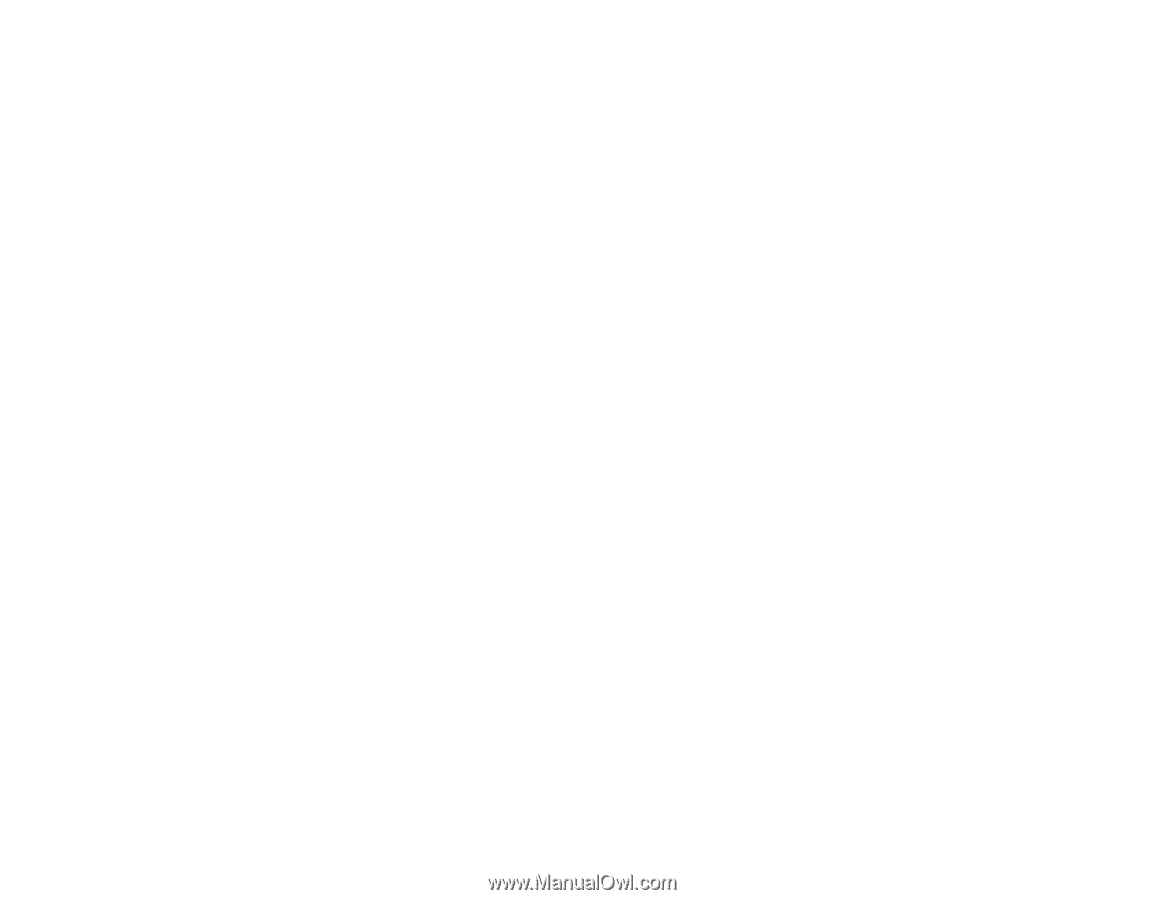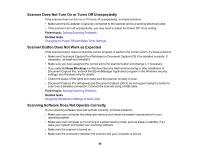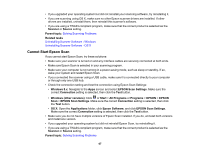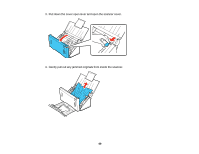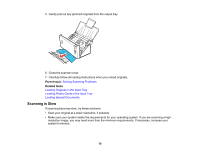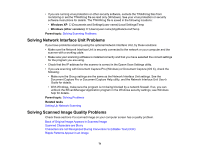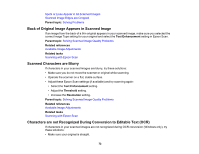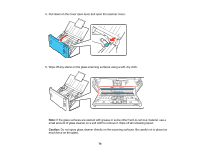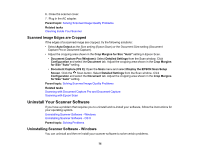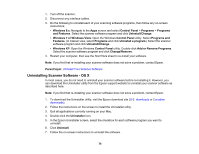Epson DS-510 User Manual - Page 71
Solving Network Interface Unit Problems, Solving Scanned Image Quality Problems, Windows XP - twain
 |
View all Epson DS-510 manuals
Add to My Manuals
Save this manual to your list of manuals |
Page 71 highlights
• If you are running virus protection or other security software, exclude the TWAIN.log files from monitoring or set the TWAIN.log file as read only (Windows). See your virus protection or security software instructions for details. The TWAIN.log file is saved in the following locations: • Windows XP: C:\Documents and Settings\(user name)\Local Settings\Temp • Windows (other versions): C:\Users\(user name)\AppData\Local\Temp Parent topic: Solving Scanning Problems Solving Network Interface Unit Problems If you have problems scanning using the optional Network Interface Unit, try these solutions: • Make sure the Network Interface Unit is securely connected to the network or your computer and the scanner with a working cable. • Make sure your scanning software is installed correctly and that you have selected the correct settings for the program you are using. • Check that the IP address for the scanner is correct in the Epson Scan Settings utility. • If you are scanning with Document Capture Pro (Windows) or Document Capture (OS X), check the following: • Make sure the Group settings are the same as the Network Interface Unit settings. See the Document Capture Pro or Document Capture Help utility, and the Network Interface Unit User's Guide for details. • With Windows, make sure the program is not being blocked by a network firewall. If so, you can unblock the EEventManager Application program in the Windows security settings; see Windows help for details. Parent topic: Solving Problems Related tasks Setting Up Network Scanning Solving Scanned Image Quality Problems Check these sections if a scanned image on your computer screen has a quality problem. Back of Original Image Appears in Scanned Image Scanned Characters are Blurry Characters are not Recognized During Conversion to Editable Text (OCR) Ripple Patterns Appear in an Image 71