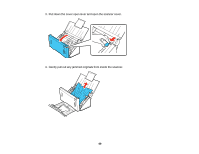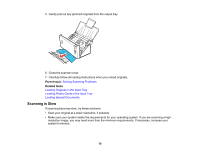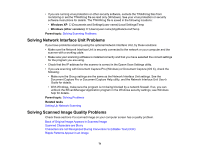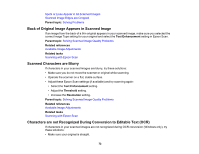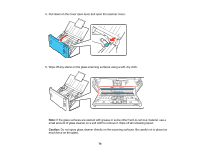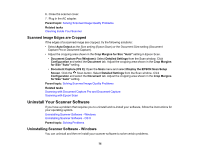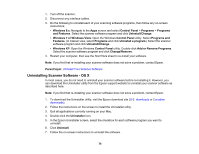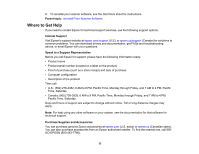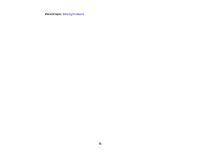Epson DS-510 User Manual - Page 73
Ripple Patterns Appear in an Image, Spots or Lines Appear in All Scanned Images, Text Enhancement - scanner manual
 |
View all Epson DS-510 manuals
Add to My Manuals
Save this manual to your list of manuals |
Page 73 highlights
• Adjust these Epson Scan settings (if available) and try scanning again: • Select Text Enhancement • Select the correct Image Type setting • Adjust the Threshold setting • Set the scanning resolution between 200 and 600 dpi. • If you are using OCR software, check the manual for any additional adjustments. Parent topic: Solving Scanned Image Quality Problems Related references Available Image Adjustments Related tasks Scanning with Epson Scan Ripple Patterns Appear in an Image You may see a ripple pattern (called a moiré) in scanned images of printed documents. This is caused by interference from differing pitches in the scanner's screen and your original's halftone screen. To reduce this effect, adjust these Epson Scan settings (if available) and try scanning again: • Select the Descreening setting. • Select a lower Resolution setting. Parent topic: Solving Scanned Image Quality Problems Related references Available Image Adjustments Related tasks Scanning with Epson Scan Cleaning Inside Your Scanner Spots or Lines Appear in All Scanned Images If spots or lines appear in all your scanned images, follow these steps to clean the scanner glass: 1. Turn off the scanner. 2. Unplug the AC adapter. 3. Disconnect any connected cables. 73