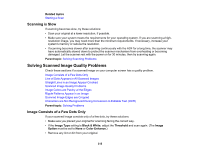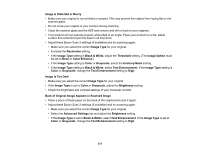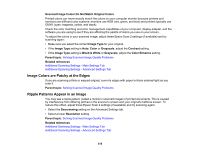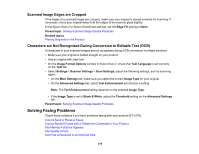Epson ET-5150 Users Guide - Page 319
Scanned Image Edges are Cropped
 |
View all Epson ET-5150 manuals
Add to My Manuals
Save this manual to your list of manuals |
Page 319 highlights
Scanned Image Edges are Cropped If the edges of a scanned image are cropped, make sure your original is placed correctly for scanning. If necessary, move your original away from the edges of the scanner glass slightly. In the Epson Scan 2 or Epson ScanSmart settings, set the Edge Fill setting to None. Parent topic: Solving Scanned Image Quality Problems Related topics Placing Originals on the Product Characters are Not Recognized During Conversion to Editable Text (OCR) If characters in your scanned images are not recognized during OCR conversion, try these solutions: • Make sure your original is loaded straight on your product. • Use an original with clear text. • On the Image Format Options window in Epson Scan 2, check that Text Language is set correctly on the Text tab. • Select Settings > Scanner Settings > Scan Settings, adjust the following settings, and try scanning again: • On the Main Settings tab, make sure you select the correct Image Type for your original. • On the Advanced Settings tab, select Text Enhancement and choose a setting. Note: The Text Enhancement setting depends on the selected Image Type. • If the Image Type is set to Black & White, adjust the Threshold setting on the Advanced Settings tab. Parent topic: Solving Scanned Image Quality Problems Solving Faxing Problems Check these solutions if you have problems faxing with your product (ET-5170). Cannot Send or Receive Faxes Cannot Receive Faxes with a Telephone Connected to Your Product Fax Memory Full Error Appears Fax Quality is Poor Sent Fax is Received in an Incorrect Size 319