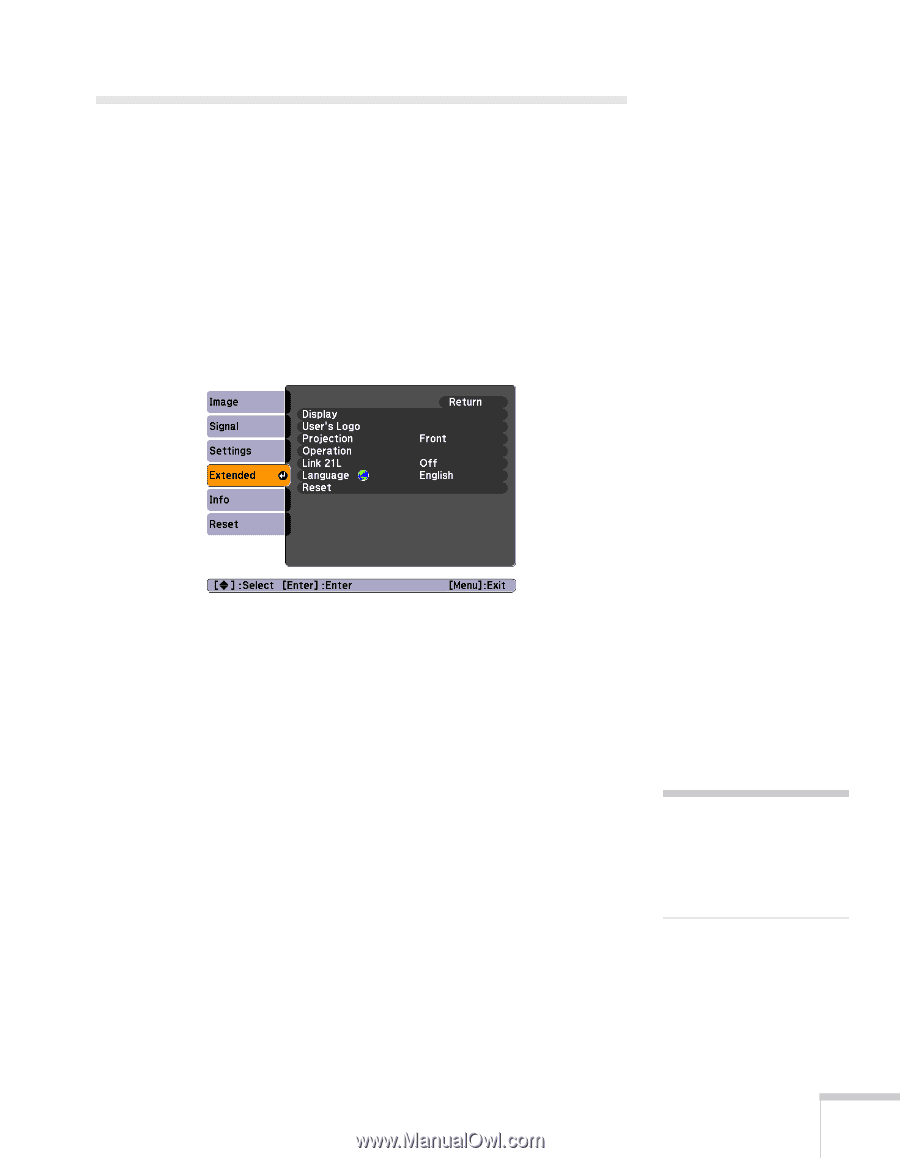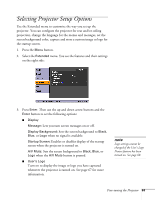Epson EX90 User's Guide - Page 63
Selecting Projector Setup Options
 |
UPC - 010343868656
View all Epson EX90 manuals
Add to My Manuals
Save this manual to your list of manuals |
Page 63 highlights
Selecting Projector Setup Options Use the Extended menu to customize the way you set up the projector. You can configure the projector for rear and/or ceiling projection, change the language for the menus and messages, set the screen background color, capture and store a custom image or logo for the startup screen. 1. Press the Menu button. 2. Select the Extended menu. You see the features and their settings on the right side: 3. Press Enter. Then use the up and down arrow buttons and the Enter button to set the following options: ■ Display Message: Lets you turn screen messages on or off. Display Background: Sets the screen background to Black, Blue, or Logo when no signal is available. Startup Screen: Enables or disables display of the startup screen when the projector is turned on. A/V Mute: Sets the screen background to Black, Blue, or Logo when the A/V Mute button is pressed. ■ User's Logo Turn on to display the image or logo you have captured whenever the projector is turned on. See page 67 for more information. note Logo settings cannot be changed if the User's Logo Protect feature has been turned on. See page 68. Fine-tuning the Projector 63