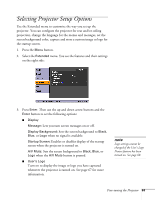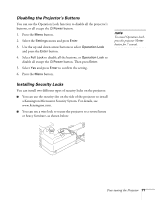Epson EX90 User's Guide - Page 66
Using the Projector’s Security Features
 |
UPC - 010343868656
View all Epson EX90 manuals
Add to My Manuals
Save this manual to your list of manuals |
Page 66 highlights
■ Status Displays information about projector problems. This information may be needed if service is required. 2. When you're finished, press Esc or Menu. note If you should happen to enable the password before you set one and you see the prompt to enter the password, enter the default password 0000 to proceed. Using the Projector's Security Features To prevent unauthorized use of the projector, you can do the following: ■ Create an identifying user logo that is displayed at startup and/or when the A/V Mute button is pressed ■ Assign a password ■ Disable the projector's buttons; this is useful, for example, if you're projecting in a classroom and you want to ensure that no one touches the projector's buttons while you're using the remote control ■ Install an anti-theft lock If you create a user's logo for the projector, you can lock the logo on so it is displayed as the startup screen and/or AV/Mute screen. Unauthorized users cannot turn it off or change it. This feature is intended to discourage theft and provides a way to identify the projector should it be stolen. If you assign the projector a password, a screen appears requesting the password whenever the projector is turned on. If you enter the password incorrectly three times in succession, the projector's operation is locked and you'll need to disconnect the power cord, then reconnect it to redisplay the password screen. If an incorrect password is entered 30 times in a row, the projector is locked and you'll need to contact Epson. See "Where To Get Help" on page 93. When you enable the Operation Lock feature, all of the projector's buttons are disabled except the Power button. 66 Fine-tuning the Projector