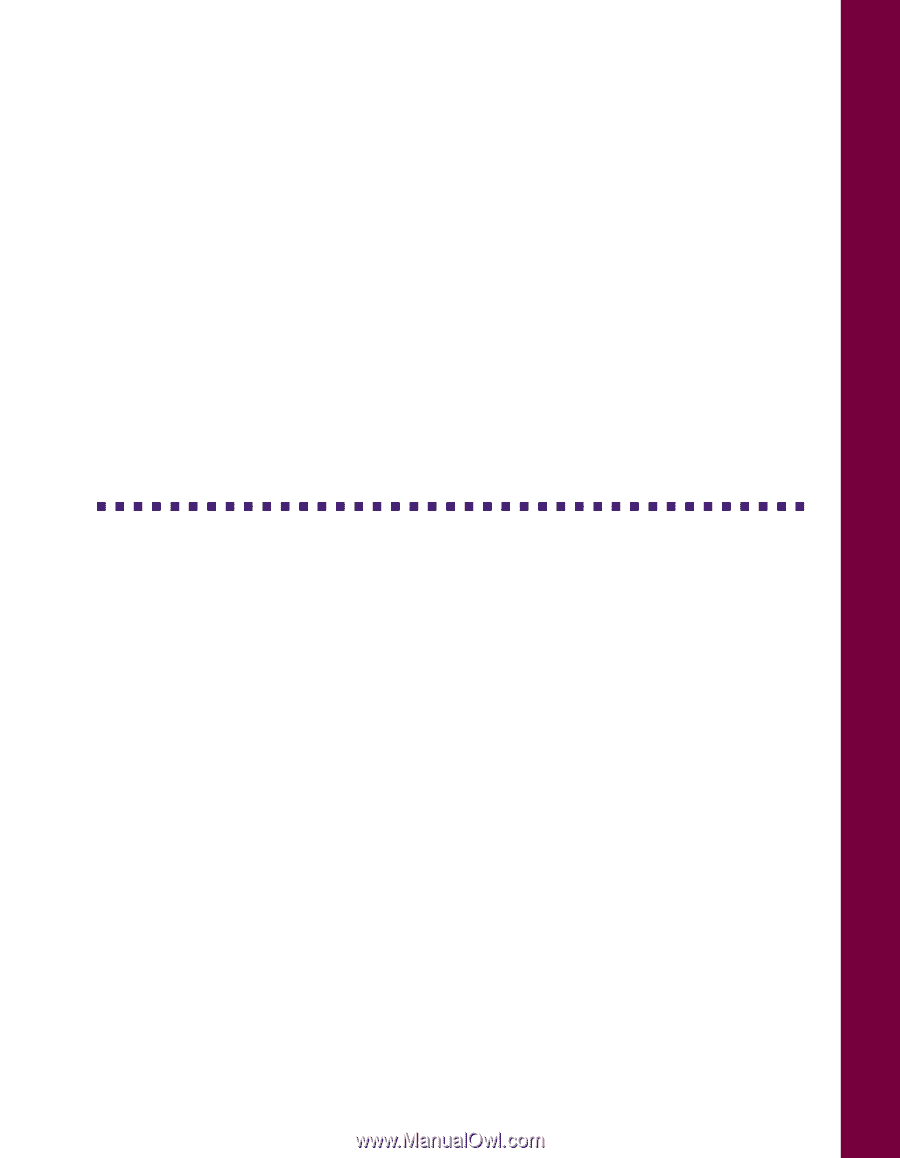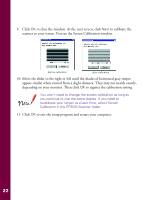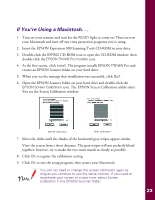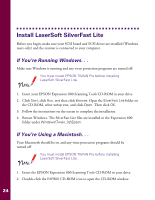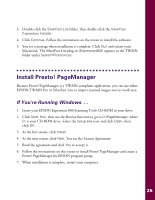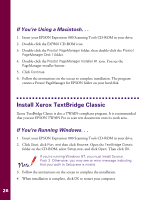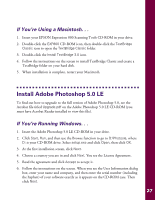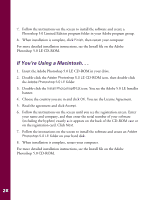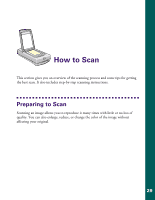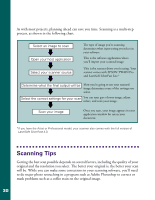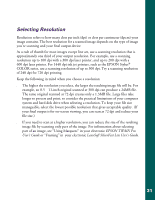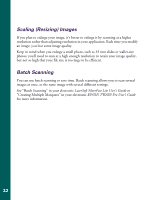Epson Expression 800 User Setup Information - Page 34
If You’re Using a Macintosh. . ., Install Adobe Photoshop 5.0 LE, If You’re Running Windows. . .
 |
View all Epson Expression 800 manuals
Add to My Manuals
Save this manual to your list of manuals |
Page 34 highlights
If You're Using a Macintosh. . . 1. Insert your EPSON Expression 800 Scanning Tools CD-ROM in your drive. 2. Double-click the EXP800 CD-ROM icon, then double-click the TextBridge Classic icon to open the TextBridge Classic folder. 3. Double-click the Install TextBridge 3.0 icon. 4. Follow the instructions on the screen to install TextBridge Classic and create a TextBridge folder on your hard disk. 5. When installation is complete, restart your Macintosh. Install Adobe Photoshop 5.0 LE To find out how to upgrade to the full version of Adobe Photoshop 5.0, see the Acrobat file titled Upgrade.pdf on the Adobe Photoshop 5.0 LE CD-ROM (you must have Acrobat Reader installed to view this file). If You're Running Windows. . . 1. Insert the Adobe Photoshop 5.0 LE CD-ROM in your drive. 2. Click Start, Run, and then use the Browse function to go to D:\Photosle, where D: is your CD-ROM drive. Select setup.exe and click Open, then click OK. 3. At the first installation screen, click Next. 4. Choose a country you are in and click Next. You see the License Agreement. 5. Read the agreement and click Accept to accept it. 6. Follow the instructions on the screen. When you see the User Information dialog box, enter your name and company, and then enter the serial number (including the hyphen) of your software exactly as it appears on the CD-ROM case. Then click Next. 27