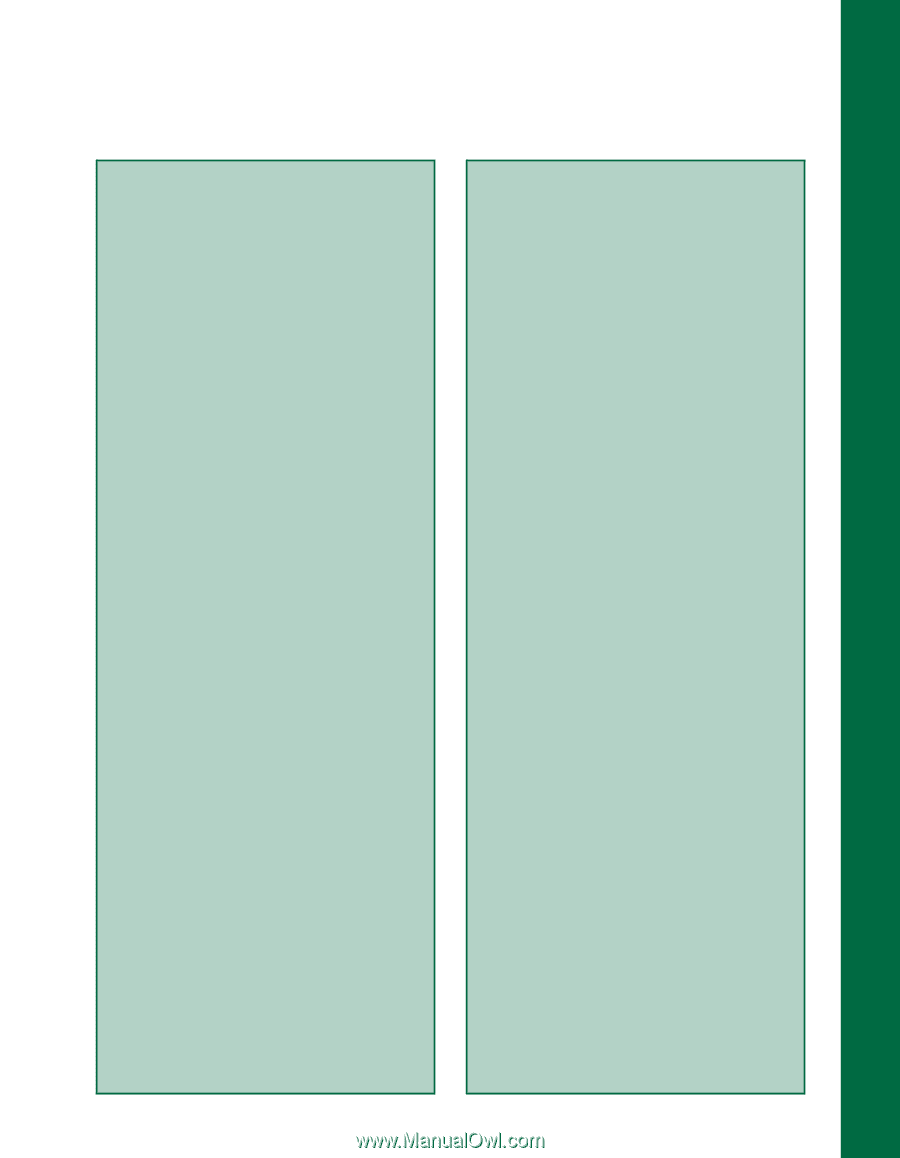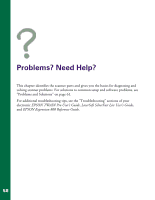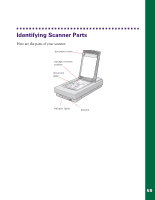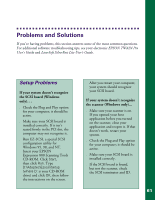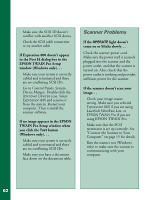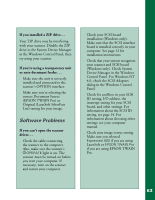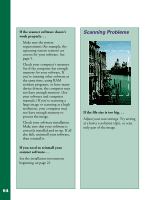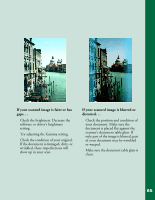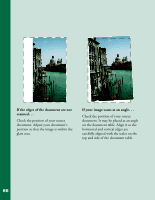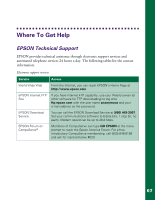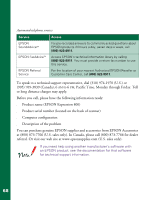Epson Expression 800 User Setup Information - Page 70
Software Problems, If you installed a ZIP drive.., If you're using a transparency unit
 |
View all Epson Expression 800 manuals
Add to My Manuals
Save this manual to your list of manuals |
Page 70 highlights
If you installed a ZIP drive. . . Your ZIP drive may be interfering with your scanner. Disable the ZIP drive in the System Device Manager in the Windows Control Panel, then try using your scanner. If you're using a transparency unit or auto document feeder. . . s Make sure the unit is correctly installed and connected to the scanner's OPTION interface. s Make sure you're selecting the correct Document Source (EPSON TWAIN Pro) or Original (LaserSoft SilverFast Lite) setting for your image. Software Problems If you can't open the scanner driver. . . s Check the cable connecting the scanner to the computer. Also, make sure the scanner's POPERATE light is on. The scanner must be turned on before you start your computer. If necessary, turn on the scanner and restart your computer. s Check your SCSI board installation (Windows only). Make sure that the SCSI interface board is installed correctly in your computer. See page 12 for installation instructions. s Check that your system recognizes your scanner and SCSI board (Windows only). Check System Device Manager in the Windows Control Panel. For Windows NT 4.0, check the SCSI Adapters dialog in the Windows Control Panel. s Check for conflicts in your SCSI ID setting, I/O address, the interrupt setting for your SCSI board, and other settings. For information about the SCSI ID setting, see page 14. For information about choosing other settings, see your computer manual. s Check your image source setting. Make sure you selected Expression 800 if you are using LaserSoft or EPSON TWAIN Pro if you are using EPSON TWAIN Pro. 63